The Databar Chrome Extension
Effortlessly extract and organize data from all over the web without code. Turn any webpage into a dataset with Databar.
Tutorialsby DatabarApril 05, 2023
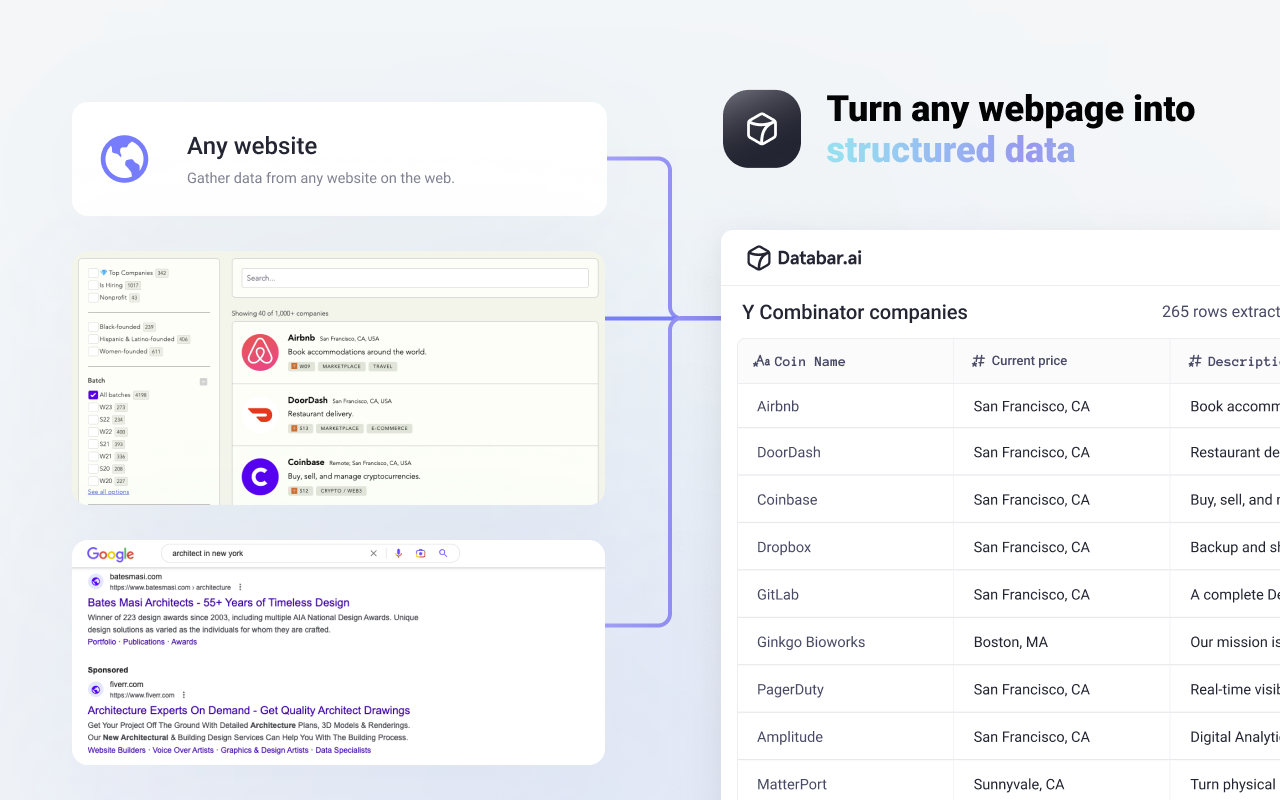
For businesses that need to gather data from various websites, web scraping can be a time-consuming and challenging task. Yet, this data is critical for decision-making, market research, and gaining a competitive edge. Many web scrapers currently available require compelx setups and domain knowledge. Yet many business users could benefit from access to integrated scraping solutions.
That's why we're excited to introduce the Databar Chrome extension - a powerful tool that can gather data from any website without code or technical skills in seconds. The extension works seamlessly with Databar tables so you can gather data from a web page, send it to Databar, and then enrich that data with third party data sources or create an embeddable visualization.
Whether you need to extract product information, contact details, or financial data, Databar simplifies the process and saves you hours of manual work.
How does it work?
- Install the Databar Google Chrome extension.
- Click the Databar logo that appears at the top of your Google Chrome browser and click New job.
- Click on the New column button and select the value you'd like to scrape from the page.
- Click the checkmark to save your selection.
- To add more columns or values, follow steps 3 & 4.
- Click View results to complete your scrape.
- You can now either download or send that data to your Databar workspace.
Example: how to use the Databar chrome extension to scrape company names, descriptions, and locations of companies in the Y Combinator portfolio
- Add a new column to your scrape by clicking the Add Column button on the control panel.
- Hover over one of the company names (for example, Airbnb) and click to select it. Notice how all company names on the page are now highlighted. Click the checkmark to save this column data.
- You can change the name of this column by clicking the Column-0 button and inputting a custom name.
- To add a second column, click Add Column, hover over the locations until they automatically highlight, and click on them to confirm your selection. Confirm the data again by clicking the checkmark on the control panel.
- Repeat the process to add company descriptions to your scrape. In the end, your control panel should look like this:
- Now that the data collection process is complete, download the data or send it to your Databar workspace by clicking View Results.
- To send your data to Databar, click Send to Databar. You will need to authorize your account by entering your API key, which you can access under the Integrations tab in your Databar workspace.
Click Authorize to save your key and then Send to Databar to complete the export. A new tab should open displaying the scraped dataset in your Databar workspace.
Enriching your dataset with third party providers
You can now further enrich this data with the Data & Enrichments button to the left of your table. Enrichments can tell you how much each company has raised, their social media handles, revenue and much more. Since we only have the company names in this dataset, we can go with the Enrich organization by data name enrichment.
- Click the Data & Enrichments button, select Add a New Enrichment and search for Enrich organization data by name.
- Map the enrichment to the company name by selecting the Company Name column in the Name selector.
- Add the total investment value, Twitter link, revenue, competitors, logos, and founding date columns to the enrichment by selecting the check boxes.
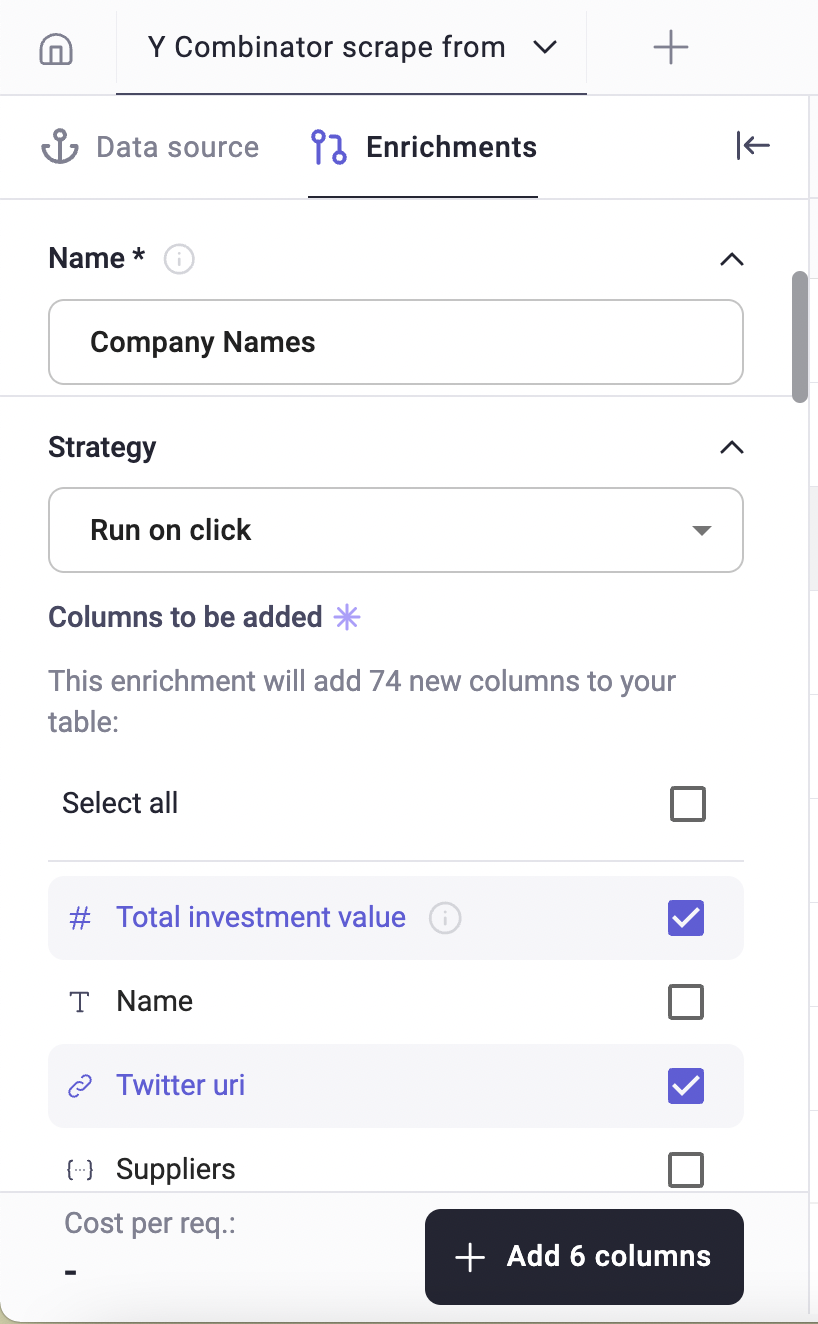
- Click the lightning bolt to run each cell and watch as rows of data fill your table!
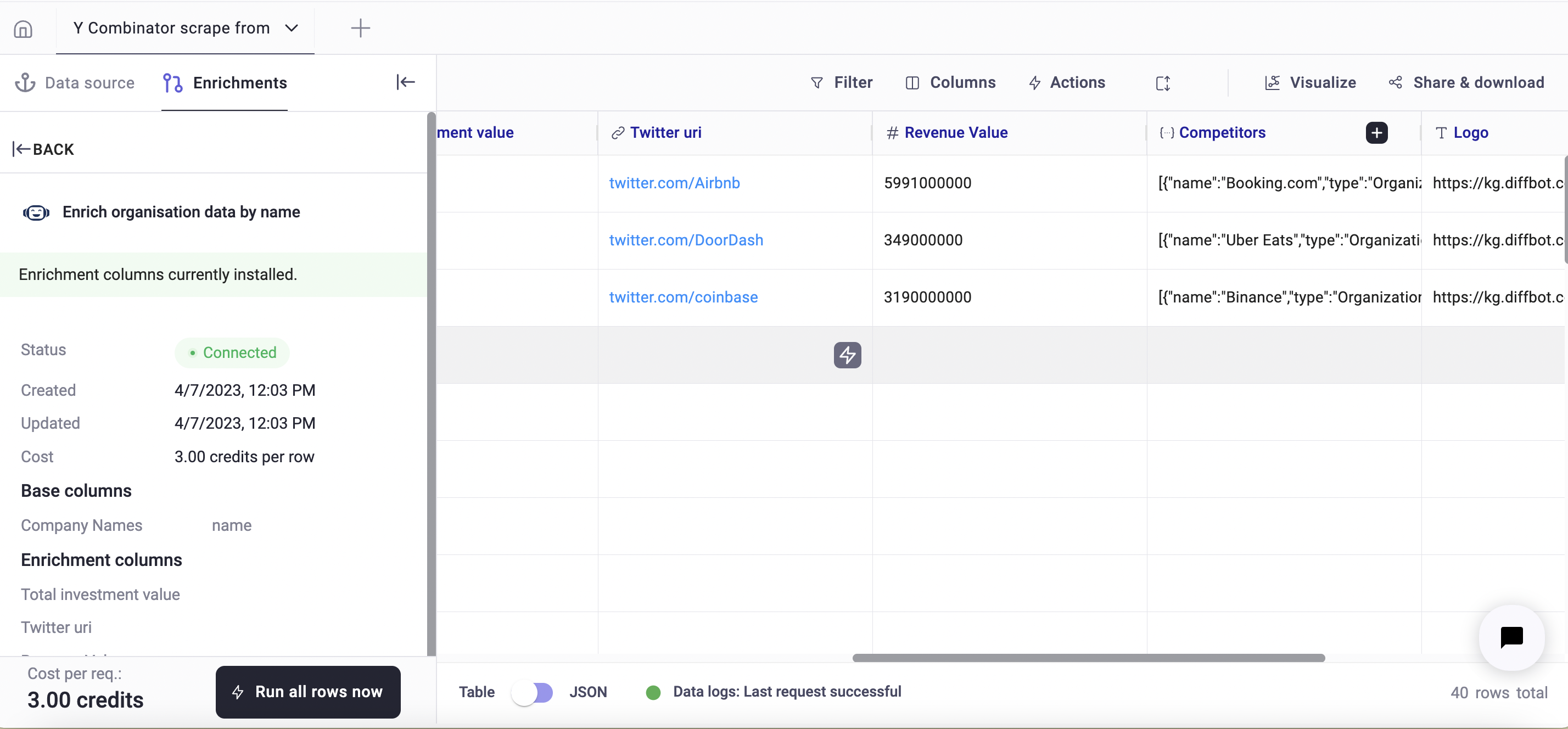
The Databar Chrome extension makes web scraping a breeze. By following the simple steps outlined above, you can now extract data from any web page in seconds. This is a game-changer for businesses that rely on data for decision-making, market research, and gaining a competitive edge. Make sure to check it out for free here!
Related articles
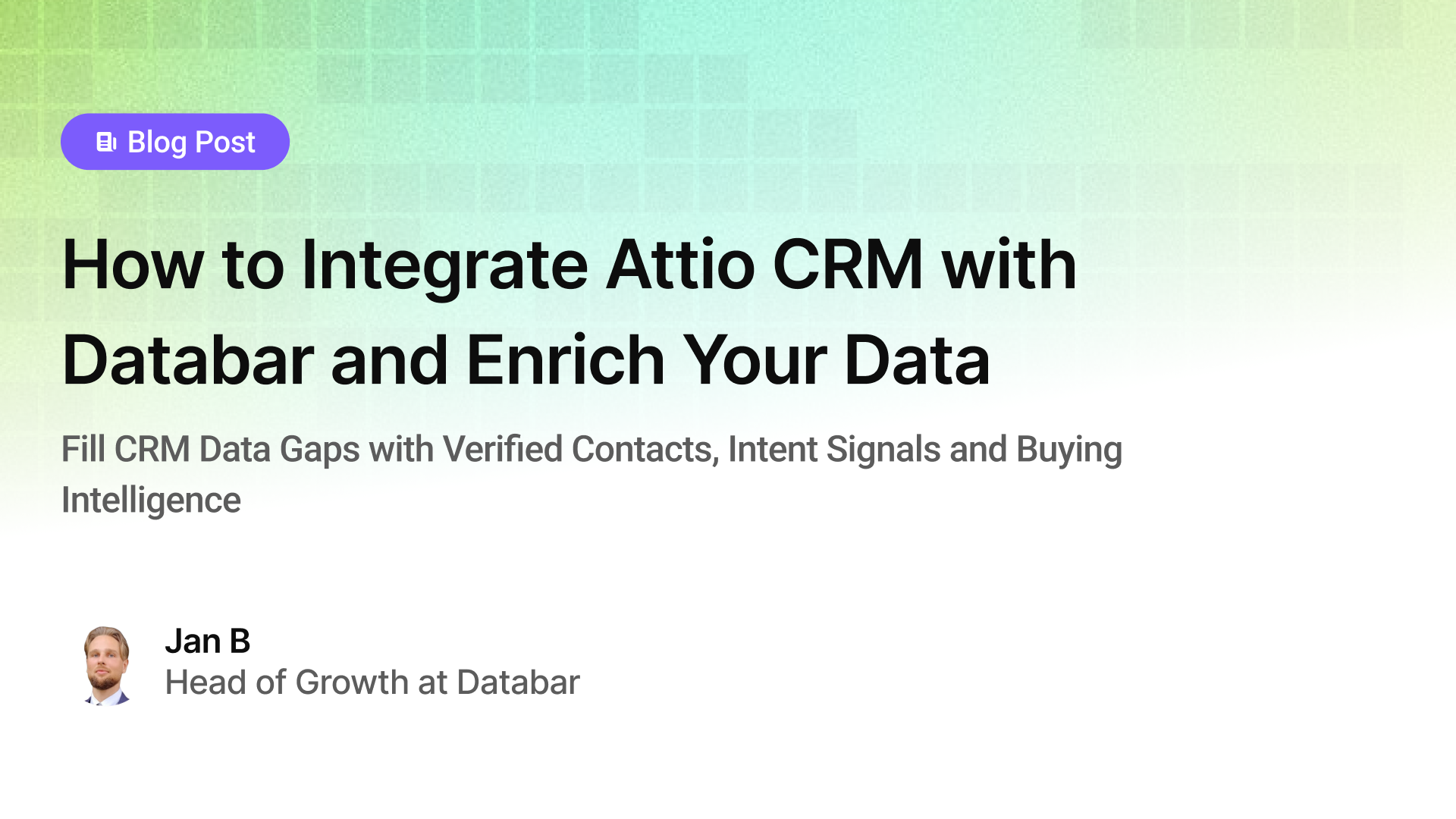
How to Integrate Attio CRM with Databar and Enrich Your Data
Fill CRM Data Gaps with Verified Contacts, Intent Signals, and Buying Intelligence
by Jan, October 22, 2025
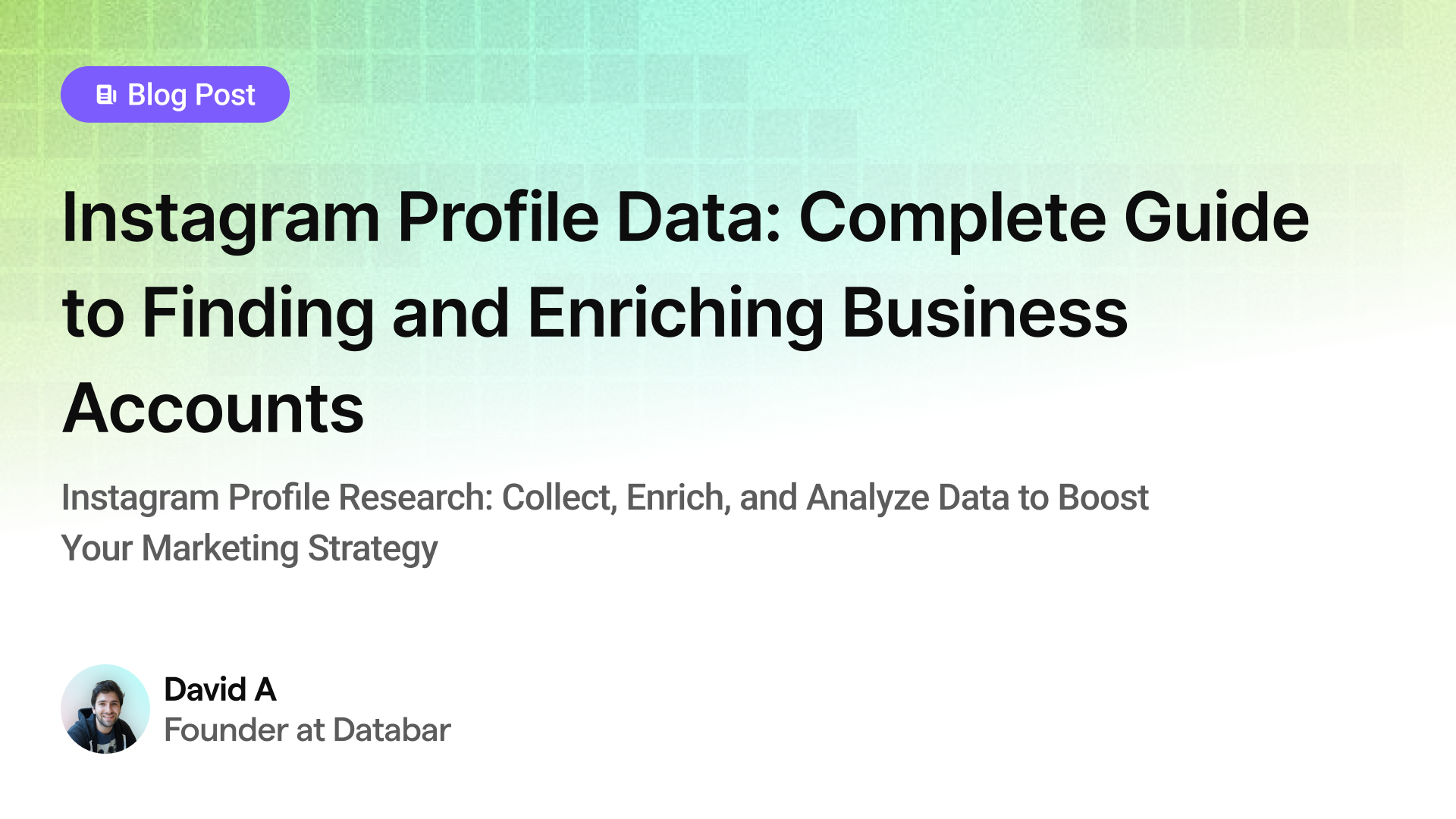
Instagram Profile Data Scraper: Complete Guide to Finding and Enriching Business Accounts
Instagram Profile Research: Collect, Enrich, and Analyze Data to Boost Your Marketing Strategy
by Jan, May 23, 2025
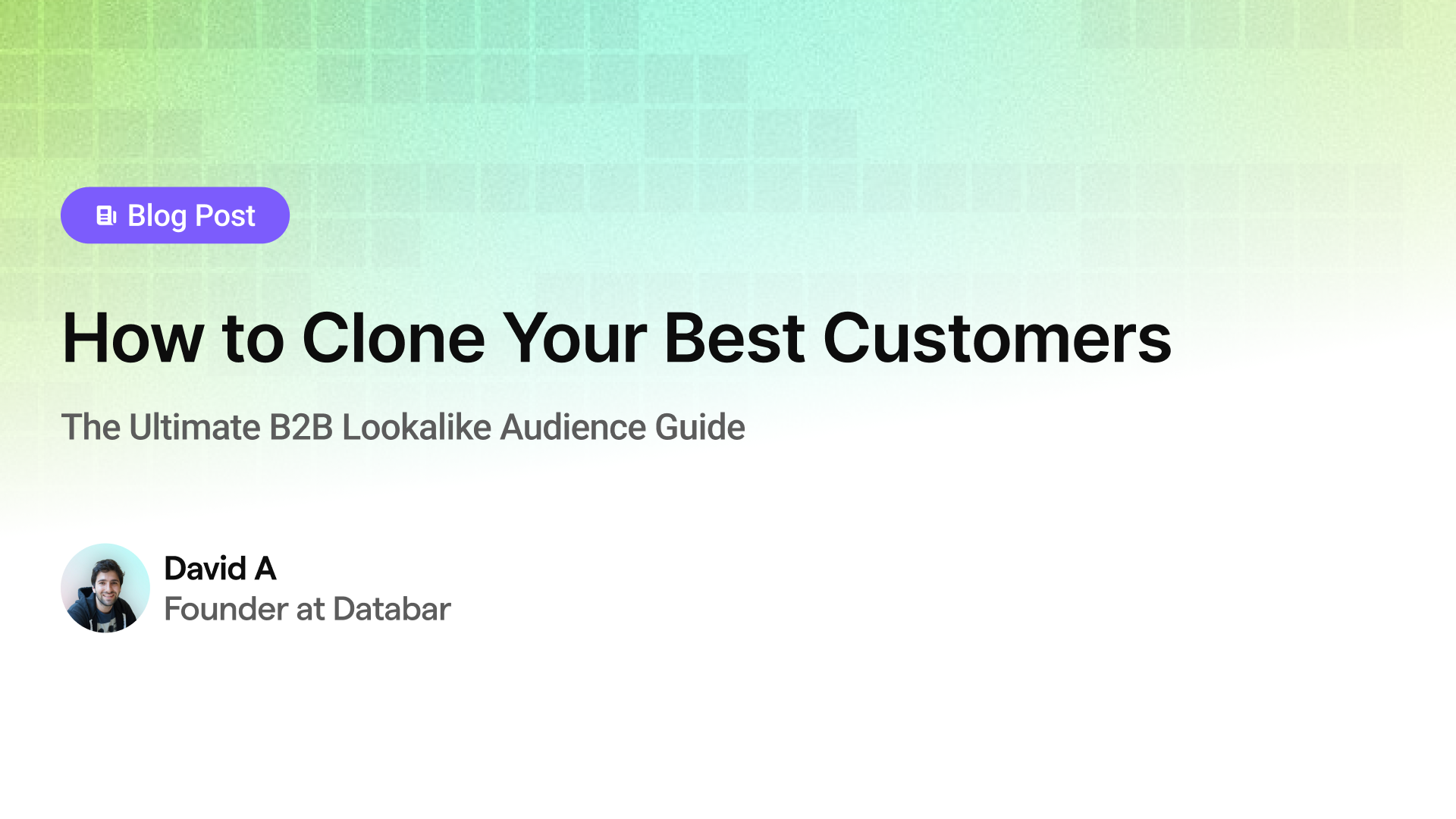
How to Clone Your Best Customers
The Ultimate B2B Lookalike Audience Guide
by Jan, May 14, 2025
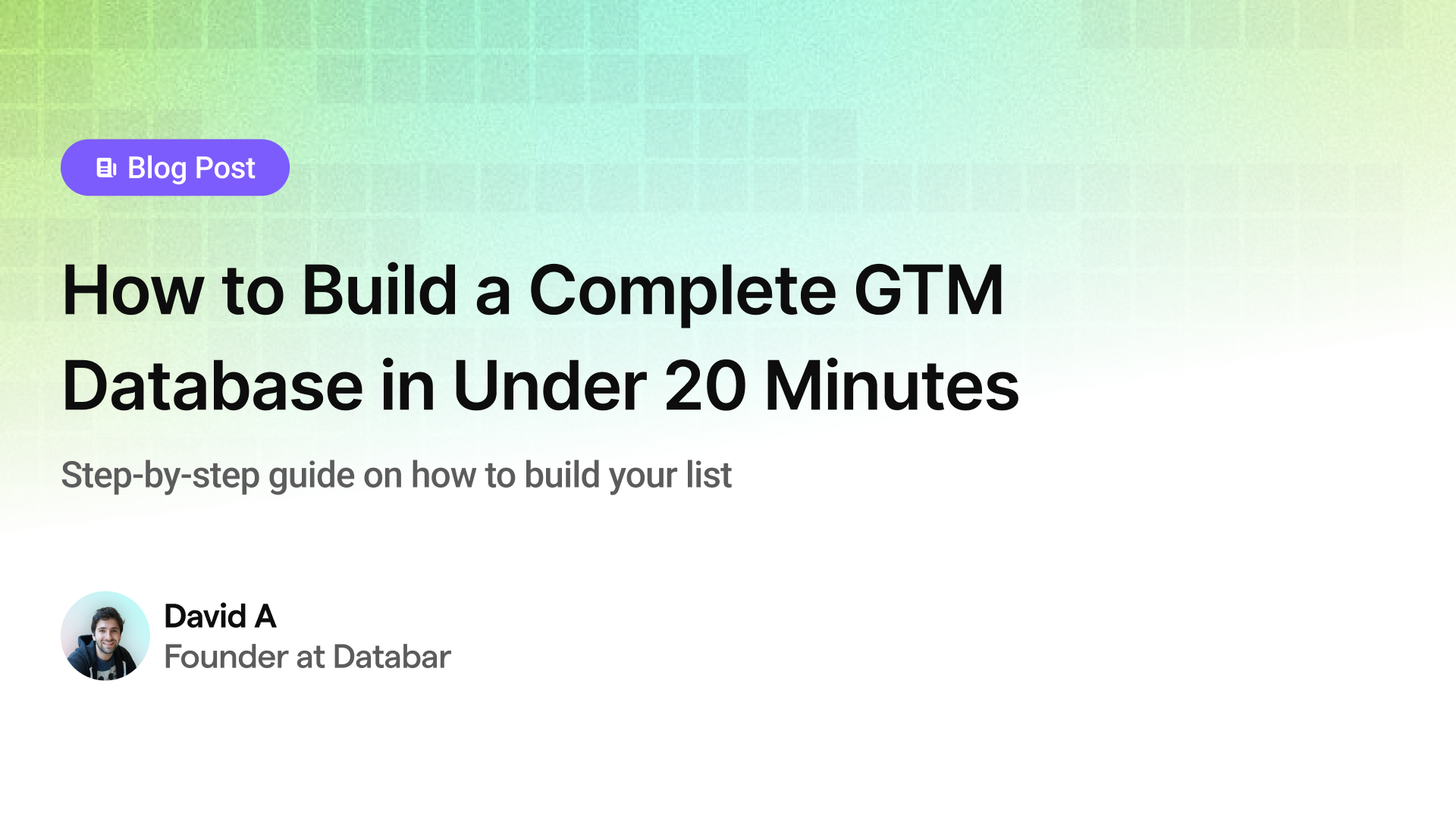
How to Build a Complete GTM Database in Under 20 Minutes
Step-by-step guide on how to build your list
by Jan, May 02, 2025