Share live data with Databar embedded tables
Embed tables anywhere and watch them update in real-time
Blogby DatabarJune 08, 2023
Traditionally, sharing data has been a tedious process, requiring manual updates to Excel sheets or copy-pasting data into other applications. Whether you're a sales manager sharing weekly revenue numbers with your team, or a marketing professional displaying social media metrics to your clients, having up-to-date information to present is crucial.
Now, with Databar's embedded tables, you can now create tables that update in real-time, automatically reflecting changes made to the source data with none of the hassle. In this blog, we'll teach you how to make the most of this new feature.
How to create and embed tables
1) For this example, we scraped the Y Combinator Top 100 Companies using the Databar Chrome Extension. For instructions on how to use the extension, refer to this tutorial.
2) Send your data to Databar by clicking View Results in the top right of your extension pop-up. From there, click the Send to Databar button to be transported to our platform.
3) Now that our data is available on Databar, we can enrich this data via the Diffbot enrichment. Click the Enrichments tab on the left of your table, and click Add a new enrichment, and search for the Diffbot Enrich organisation data by name enrichment.
4) You can now choose which new columns you'd like to add to your tables. For this example, we'll add Total investment values to our table. Make sure your inputs are correct (in this case Company Name). Click Add 1 columns, and your enrichment is ready!
5) Click the Run rows icon, or the lightning bolts in your new column, and watch as your new column fills with data.
6) To share your table anywhere, click the Share & download > Share this table > Copy URL. Paste this link to embed your table anywhere!
With the ability to embed auto-updating tables in your website or messaging platform, you can share data with your team, clients, or anyone else who needs it in real-time. With Databar's easy-to-use interface, setting up a table is a breeze, and now sharing them is even easier.
Related articles
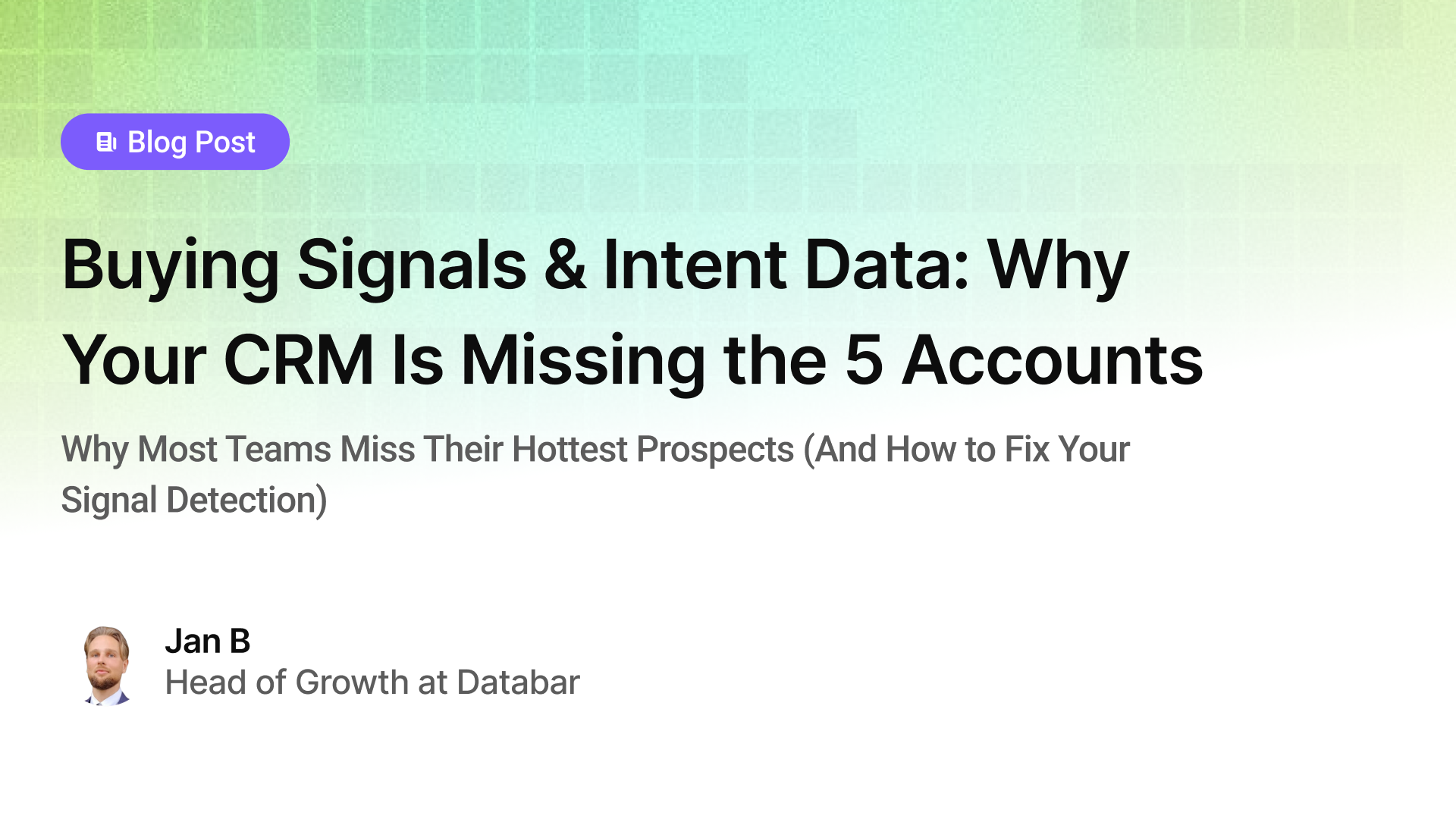
Buying Signals & Intent Data: Why Your CRM Is Missing the 5 Accounts
Why Most Teams Miss Their Hottest Prospects (And How to Fix Your Signal Detection)
by Jan, October 06, 2025

Lead Scoring & Account Segmentation: Why Most CRMs Get This Backward (And How to Fix It)
How to build a system that tells your team who to call, when, and why
by Jan, October 06, 2025
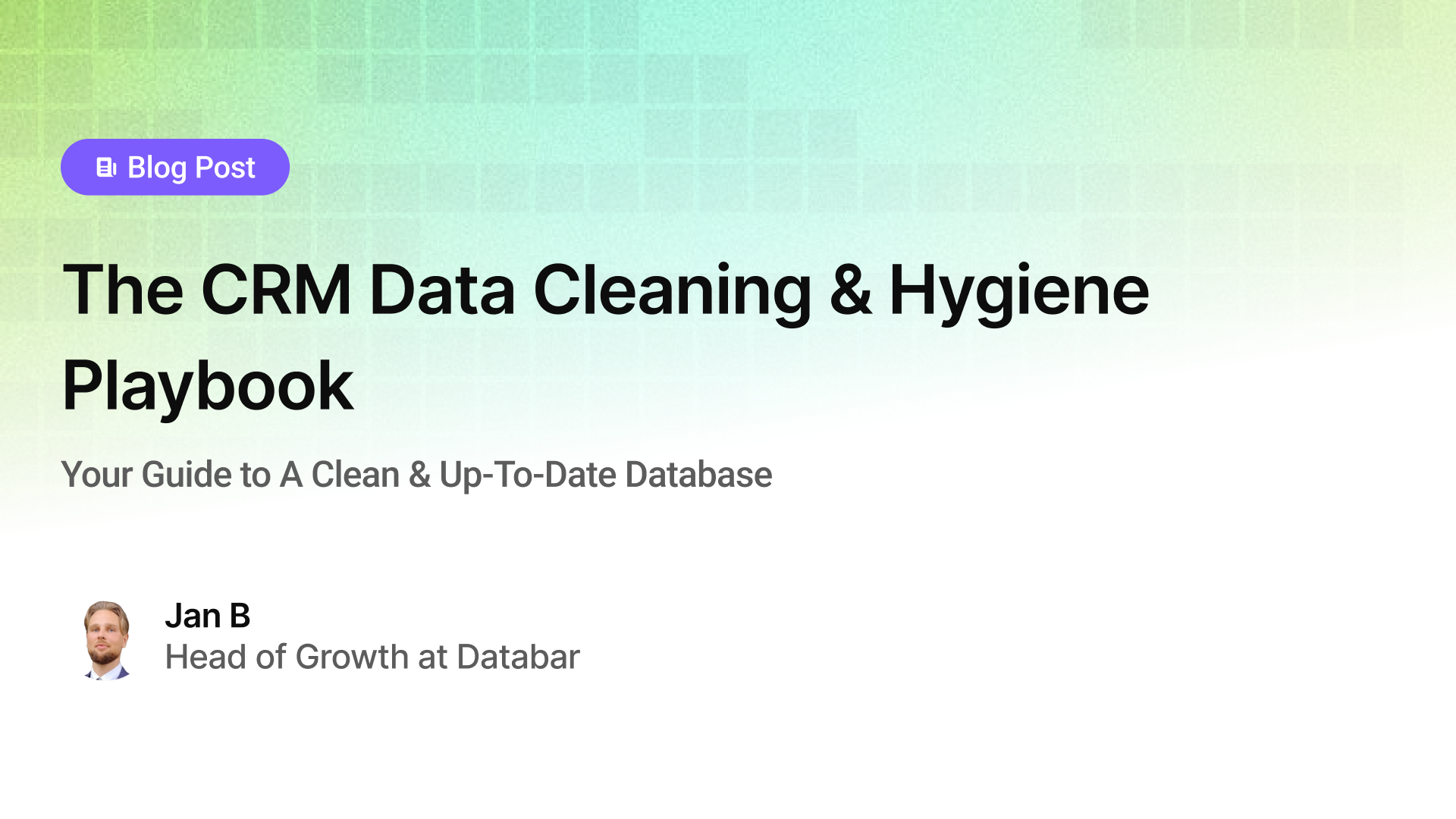
The CRM Data Cleaning & Hygiene Playbook
Your Guide to A Clean & Up-To-Date Database
by Jan, October 04, 2025

Everything You Need To Know About CRM Enrichment
Your Step-By-Step Guide To CRM Data Enrichment
by Jan, October 03, 2025