How to scrape with no technical knowledge with Databar’s simple scraper
simple scraper
Blogby DatabarNovember 29, 2023
In the digital age, accessing and analyzing data is paramount for informed decision-making, market research, and maintaining a competitive edge. However, the process of web scraping, traditionally a complex and technical task, has now been revolutionized by Databar's Simple Scraper. In this blog post, we'll explore the significance of web scraping, understand why Databar stands out, and guide you through the effortless process of using the Databar simple scraper via our Chrome extension.
Why Web Scraping Matters
Web scraping involves extracting data from websites, a crucial activity for businesses seeking valuable insights. From product details to financial statistics, the ability to collect and organize data from the web is a game-changer in the modern business landscape. However, the technical barriers associated with traditional web scraping tools often hinder those without coding expertise.
Databar: Simplifying Web Scraping for Everyone
The Databar Chrome extension introduces a simple web scraper that caters to users with no technical knowledge. This powerful tool democratizes data collection, making it accessible to a broader audience. Now, users of all technical backgrounds can extract desired information from online sources with ease.
How to Use Databar's Simple Scraper
The process is straightforward and user-friendly, requiring just a few simple steps:
Install the Databar Google Chrome extension: Begin by adding the extension to your Chrome browser by downloading it here.
Initiate a New Job: Click on the Databar logo on the top right corner of your desktop, and select "Scrape this page" to start the scraping process. In this example, we are scraping data from the Y Combinator's list of top companies by valuation.
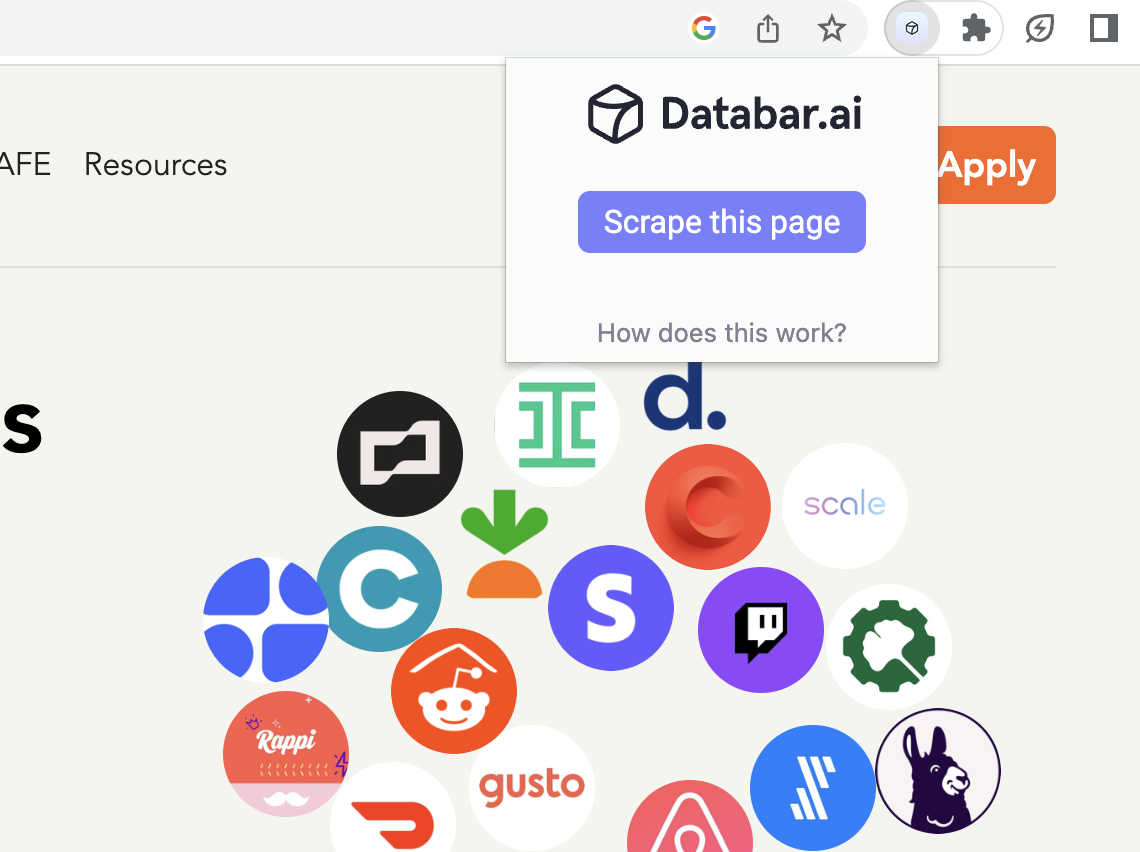
Add Columns and Values: Use the "New column" button and select the data you want to scrape from the webpage. In this example, we will be using the Company name as our first dataset - notice how all the other company names automatically highlighted.
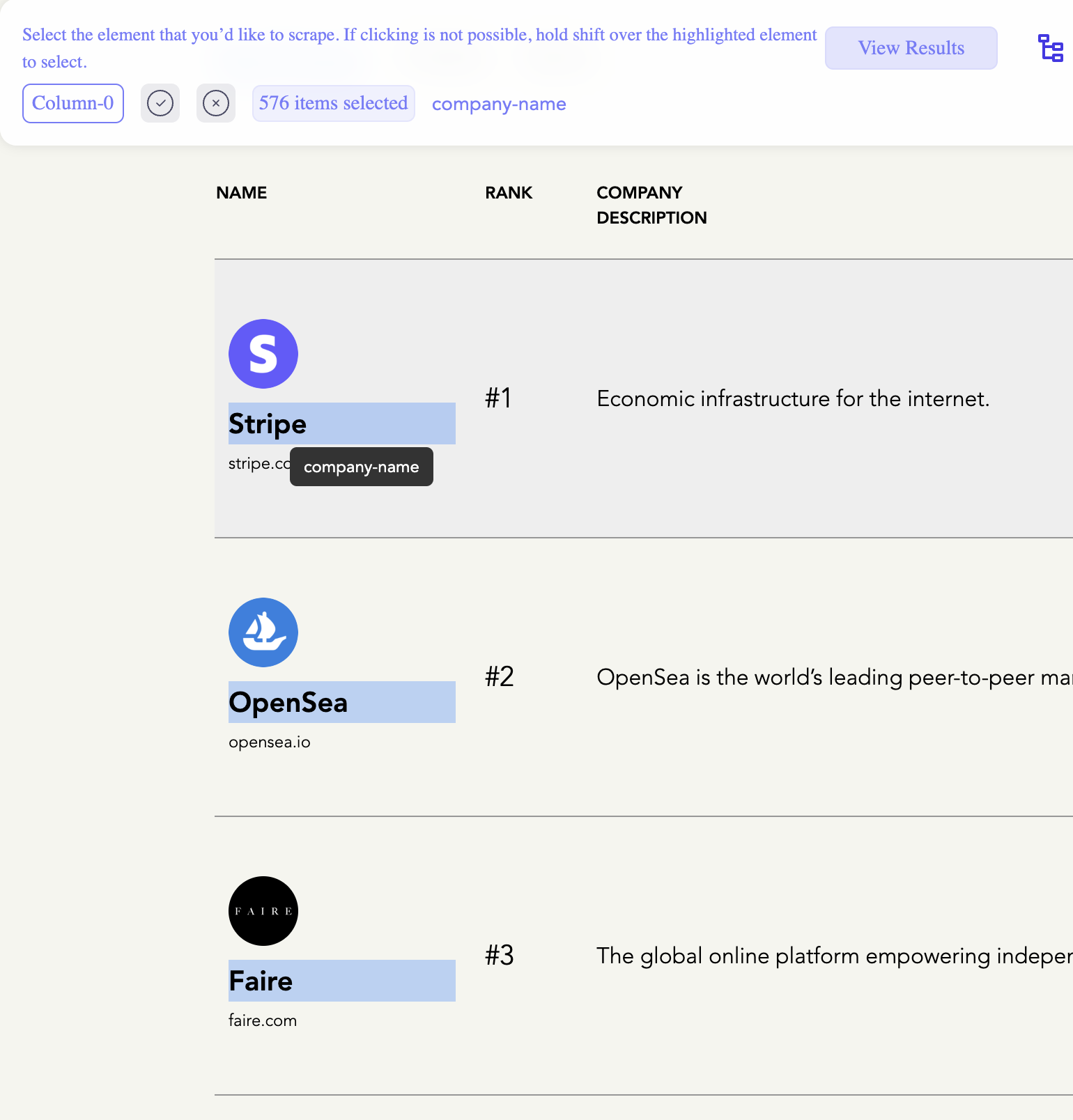
We will now be adding the company ranking as our 2nd dataset, the company domain. You can also rename the Columns if needed.
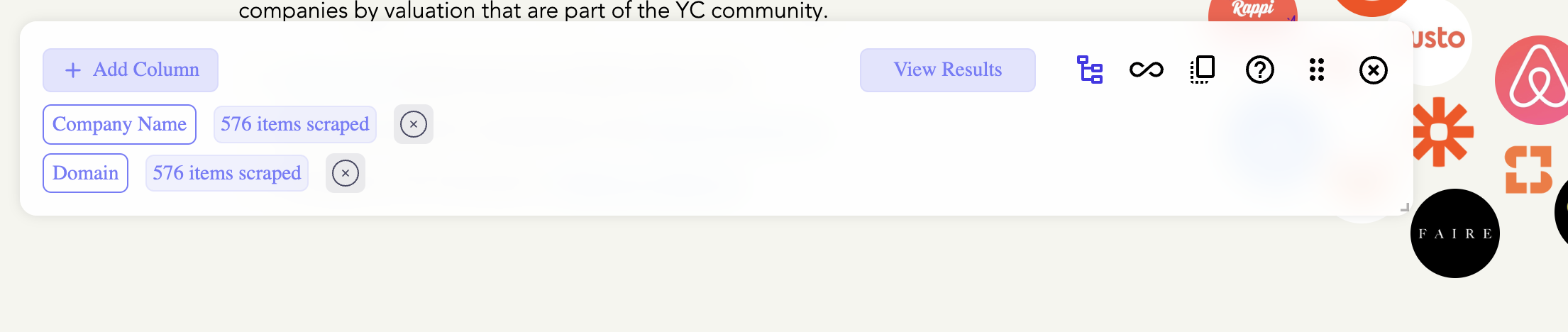 Save and View Results: Save your selections and click "View results" to complete the scraping process. Click "Send to Databar" to begin modeling and enriching your data!
Save and View Results: Save your selections and click "View results" to complete the scraping process. Click "Send to Databar" to begin modeling and enriching your data!
 With Databar's Chrome Extension scraper, scrolling through countless pages of data is a problem of the past. Our simple scraper completely streamlines this process, ensuring that you can gather extensive data across multiple pages, effortlessly.
With Databar's Chrome Extension scraper, scrolling through countless pages of data is a problem of the past. Our simple scraper completely streamlines this process, ensuring that you can gather extensive data across multiple pages, effortlessly.
About Databar
Databar is a no-code API connector that can gather and enrich data in real time through a spreadsheet UI. The site currently has a rich library of APIs which allow you to gather competitive intelligence, fuel your marketing operations, and conduct research using real-time data, including SocialScrape. For more information, please visit databar.ai.
Related articles
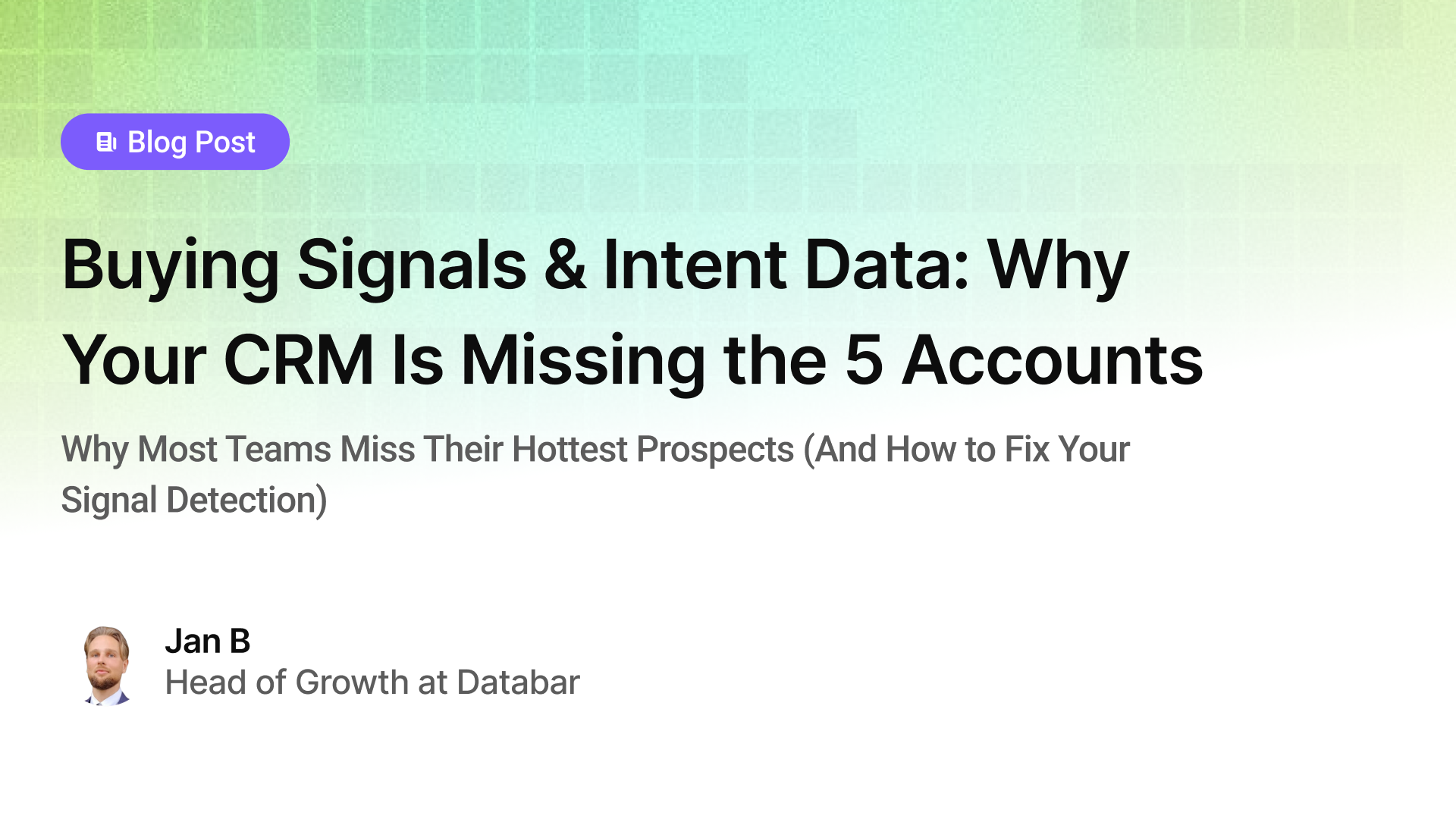
Buying Signals & Intent Data: Why Your CRM Is Missing the 5 Accounts
Why Most Teams Miss Their Hottest Prospects (And How to Fix Your Signal Detection)
by Jan, October 06, 2025

Lead Scoring & Account Segmentation: Why Most CRMs Get This Backward (And How to Fix It)
How to build a system that tells your team who to call, when, and why
by Jan, October 06, 2025
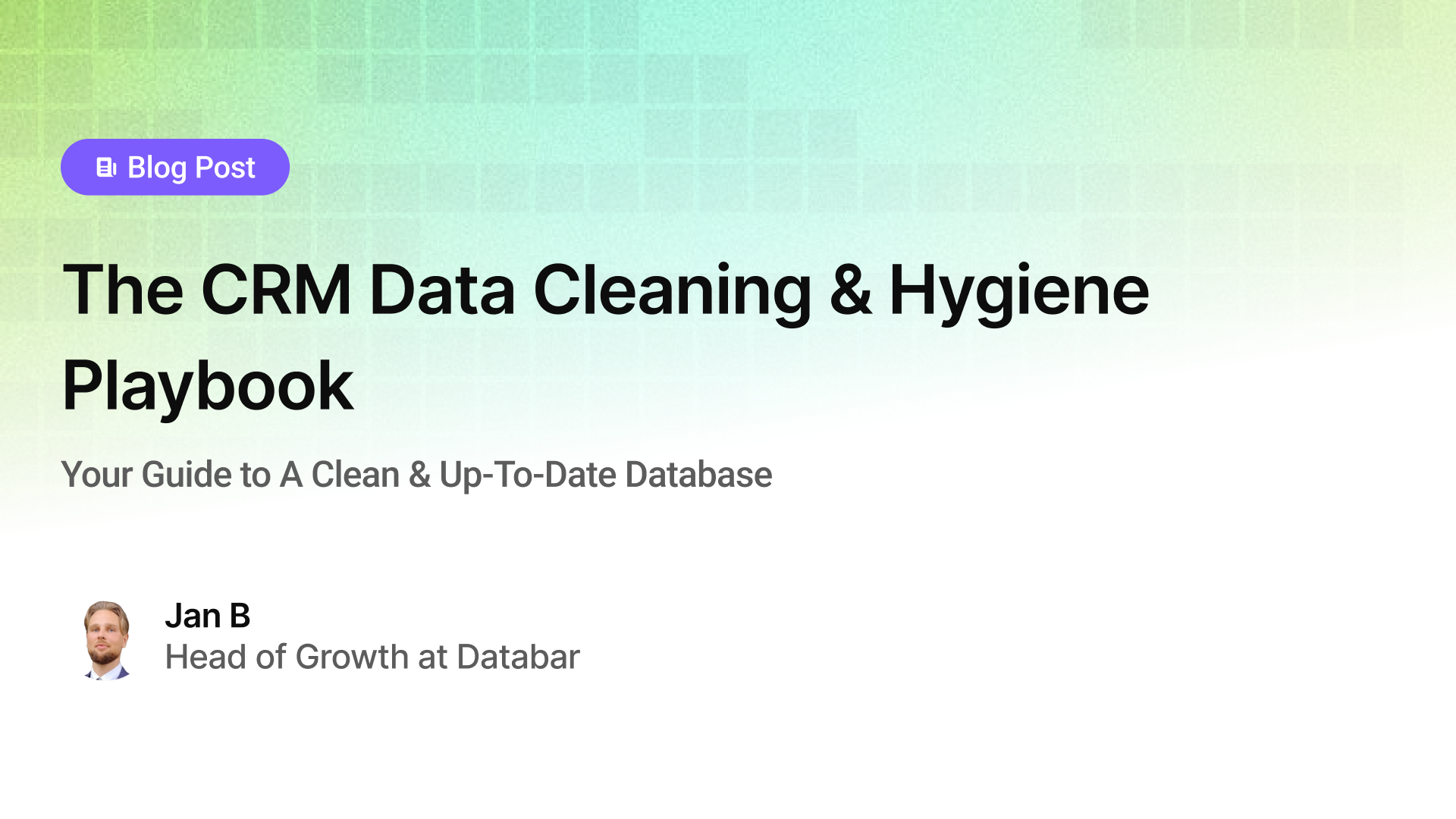
The CRM Data Cleaning & Hygiene Playbook
Your Guide to A Clean & Up-To-Date Database
by Jan, October 04, 2025

Everything You Need To Know About CRM Enrichment
Your Step-By-Step Guide To CRM Data Enrichment
by Jan, October 03, 2025