How to Scrape Open Job Postings from LinkedIn and Identify Decision Makers
Step-by-Step Guide to Scraping LinkedIn for Open Job Postings and Key Decision Makers
Tutorialsby JanOctober 10, 2024
Tired of spending countless hours scanning job boards? With Databar, you can easily scrape open job postings from LinkedIn and identify key decision-makers within target companies. This guide will walk you through the process step-by-step, helping you save time and find the right opportunities including contact information faster than ever.
Why This Matters
Before we dive in, let's quickly highlight why this process is so valuable:
- Time Savings: Automate hours of manual searching and data gathering.
- Targeted Outreach: Identify the right decision-makers for more effective outreach, networking or recruiting.
- Comprehensive Data: Gather detailed company information alongside job postings for a fuller picture.
- Scalability: Apply this process to hundreds or thousands of job postings and companies simultaneously.
Now, let's get started!
Step 1: Search LinkedIn Job Boards
First, we'll use Databar to search LinkedIn job boards based on specific keywords and locations.
- Open Databar and navigate to the search bar at the top of the page.
- Select "LinkedIn jobs search by keyword and location".
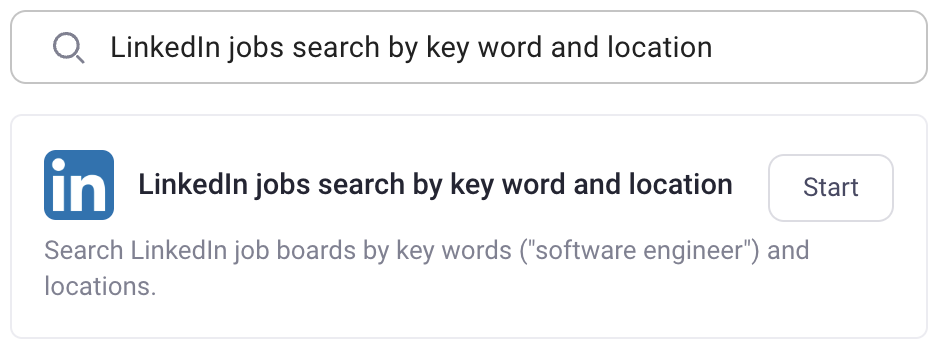
- You'll now see the search options for the job search.
Apply these filters to refine your search:
- Job field (e.g., "software engineer")
- Location (e.g., "New York")
- Number of jobs to retrieve (e.g., "50")
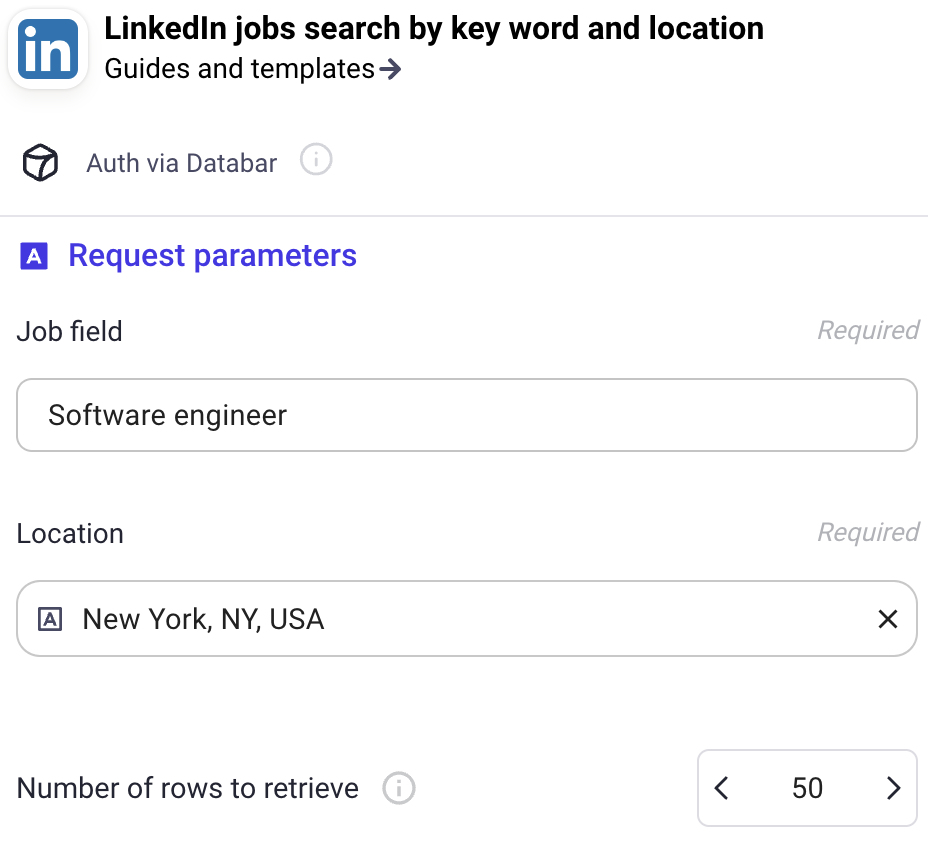
Click "Run Search", and within seconds, you'll have a list of targeted open job positions.

Step 2: Enrich Company Data
Now that we have our job listings, let's gather more information about the companies posting these open positions.
- Click the "Enrich" button in Databar.

- Search for and select the "LinkedIn company profile scraper" enrichment.

- Map the LinkedIn Company profile ID column.

- Select the additional columns you want to add to your table (e.g., company size, website and LinkedIn company ID).
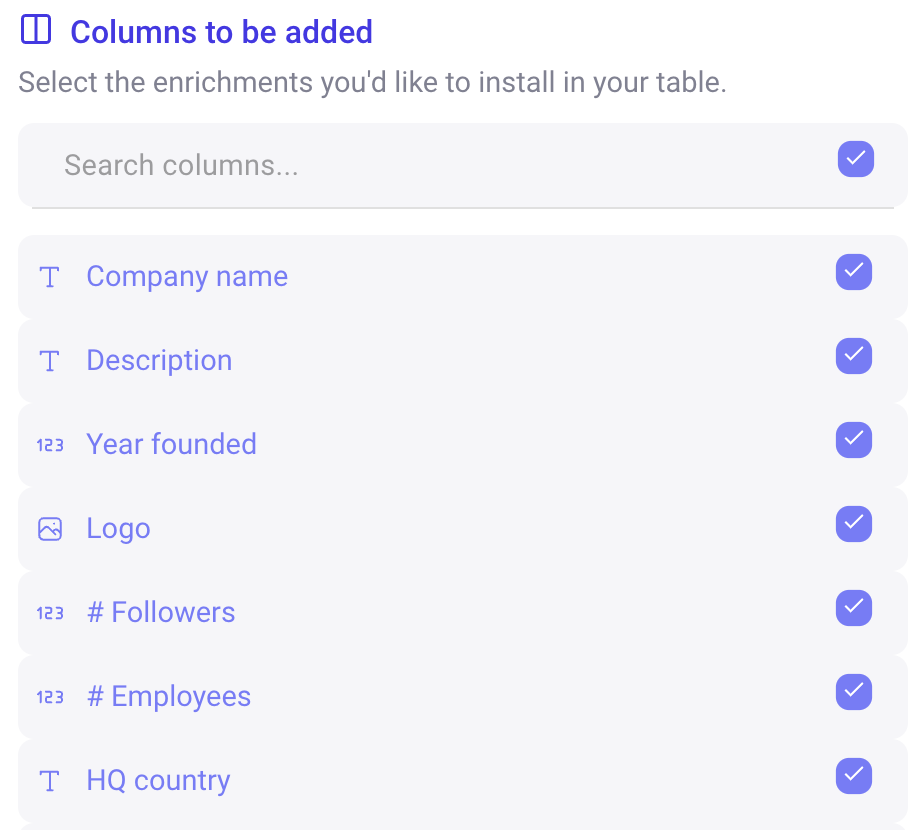
- Add the enrichment to your table.

- Run the enrichment for selected or all rows simultaneously.
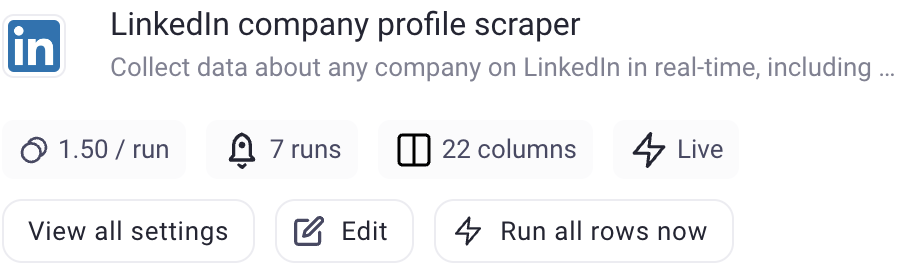
After this step, you'll have a comprehensive list of job postings with detailed company information.
Step 3: Identify Decision Makers
This step is about finding the right decision-makers within these target companies.
- Click the "Enrich" button again.

- Search for and select the "Search for professionals on LinkedIn" enrichment.
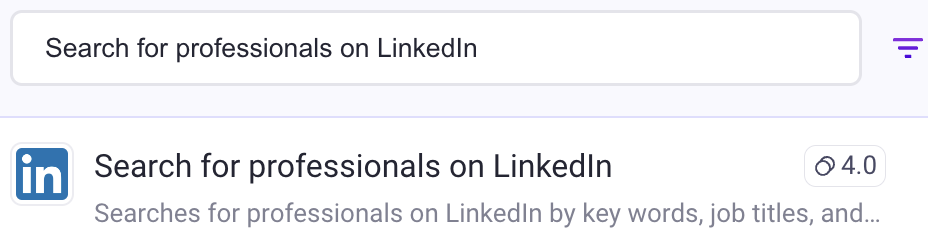
- Use the job title filter to narrow down your results. Focus on titles like:
- C-suite executives (CEO, CTO, CMO, CFO)
- Director of (department)
- Head of (department)
- Map the LinkedIn company ID column.

- Select the columns you want to add (e.g., name, title, LinkedIn profile URL).
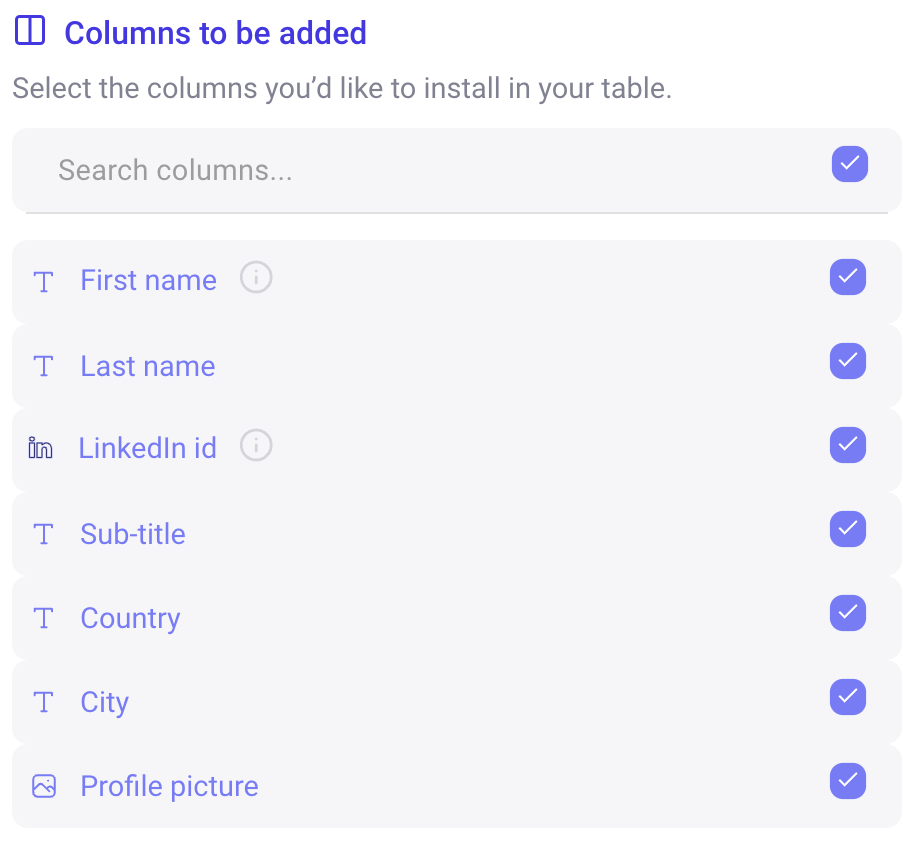
- Add the enrichment to your table.

- Run the enrichment for all rows.
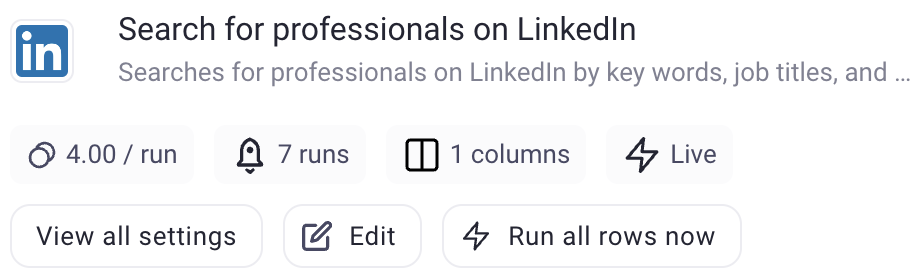
Step 4: Fetch Prospects' Email Addresses
Now that we have our list of companies and decision-makers, it's time to take things to the next level. We will enrich the prospects' LinkedIn profiles with email addresses and additional contact details.
Let's dive in:
- Click the "Enrich" button in your Databar dashboard. (You're getting good at this by now, right?)

- In the search bar, type "email" to find relevant email enrichment APIs.
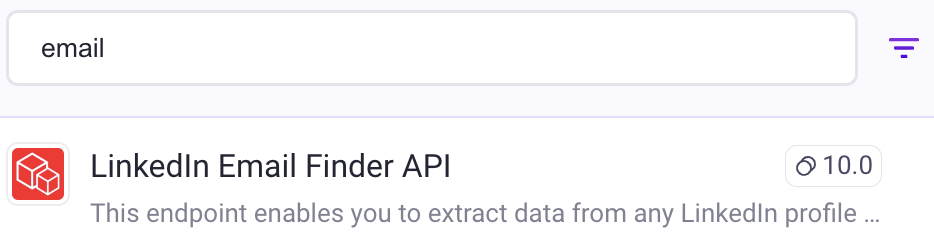
- Choose an email enrichment API that fits your needs. Popular options include Prospeo API, Hunter.io, or PeopleData Labs.
- Now, let's map the "LinkedIn URL" field to the corresponding column in your dataset.

- Choose the columns to add to the table.
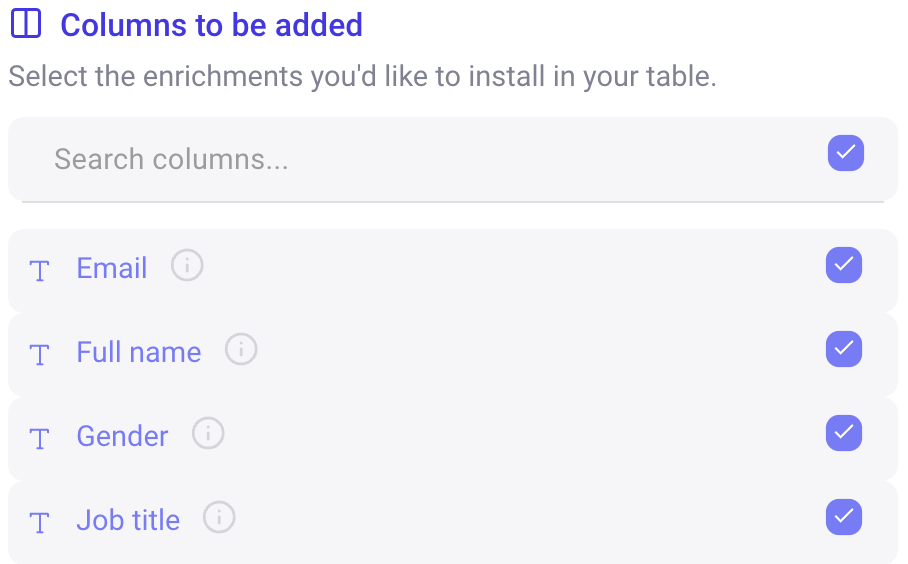
- Click the "Add to Table" button to add this enrichment to your table.

- Run the enrichment for selected rows or for all rows at once.
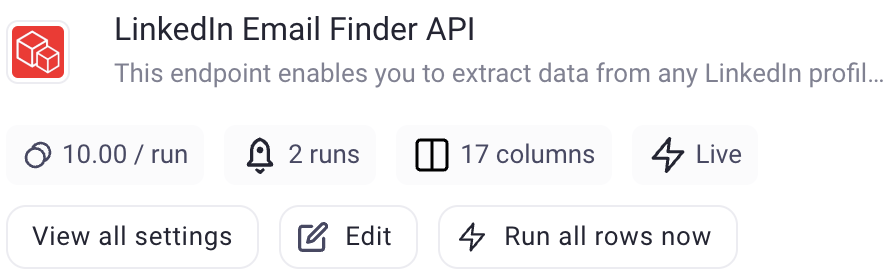
After completing this step, your table will include email addresses for the decision-makers you've identified, where available.
Putting It All Together
At this point, you've taken a simple job search and turned it into a comprehensive prospecting powerhouse. Your final dataset should now include:
- Open job postings matching your criteria
- Detailed information about the companies posting these jobs
- A list of potential decision-makers within each company
- Email addresses for these decision-makers
This 360-degree view opens up multiple possibilities:
- Connect with decision-makers at companies that are actively hiring
- Personalize your outreach messages with company-specific insights
- Identify potential pain points or needs based on open job postings
- Target decision-makers directly, improving your chances of reaching the right person
- Time your outreach effectively by focusing on companies actively expanding their teams
- Segment your prospects based on company size, industry, or hiring patterns
- Build a targeted list of leads for your sales or marketing campaigns
Conclusion
By leveraging Databar's powerful features, you've transformed a time-consuming, manual process into an efficient, data-driven approach. Whether you're doing outreach, recruiting, or conducting market research, this method provides valuable insights and connections in a fraction of the time it would take manually.
Remember, the key to success is in how you use this information. Personalize your outreach, do your homework before meetings, and always aim to provide value in your interactions. Happy hunting!
Related articles
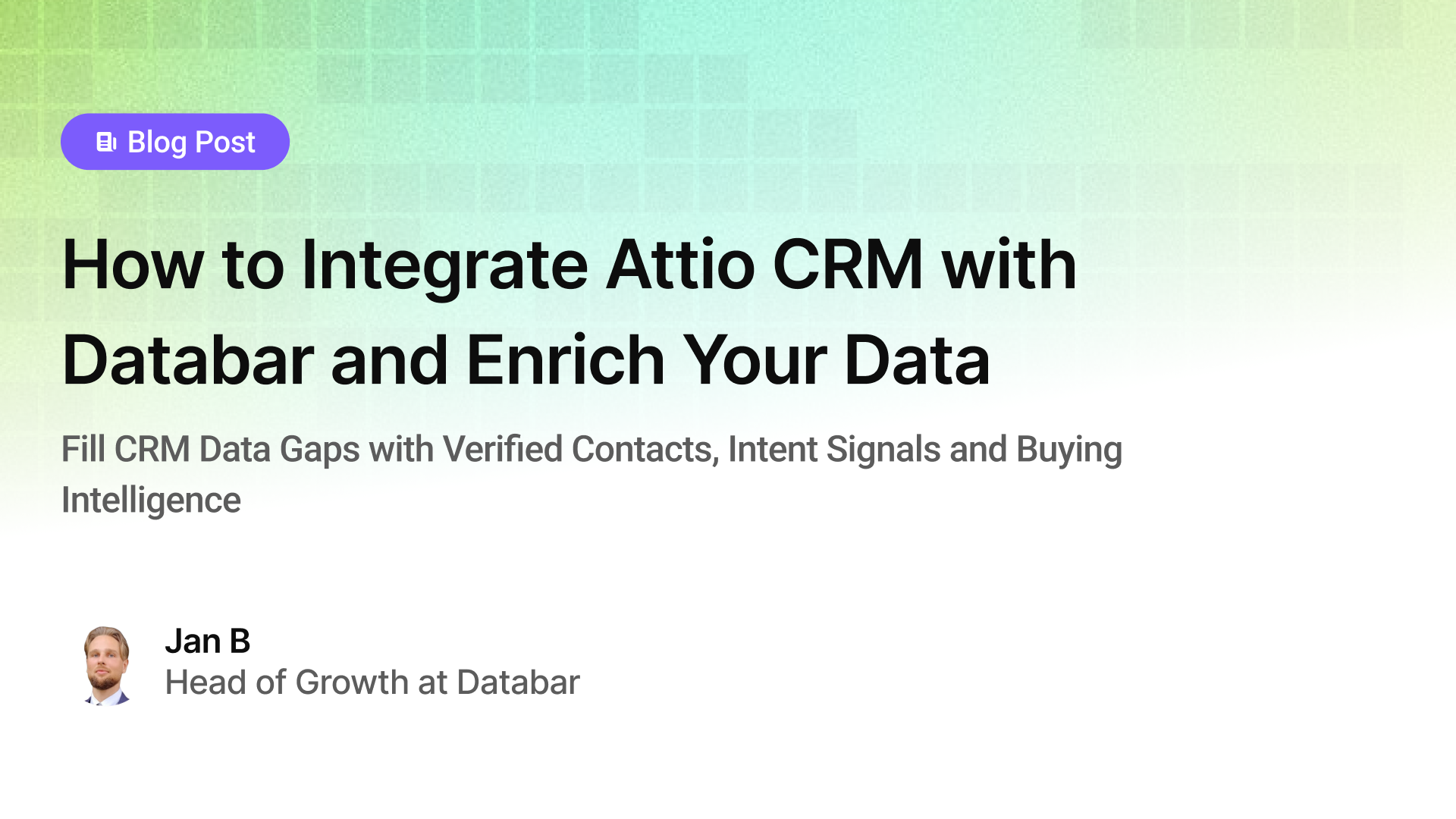
How to Integrate Attio CRM with Databar and Enrich Your Data
Fill CRM Data Gaps with Verified Contacts, Intent Signals, and Buying Intelligence
by Jan, October 22, 2025
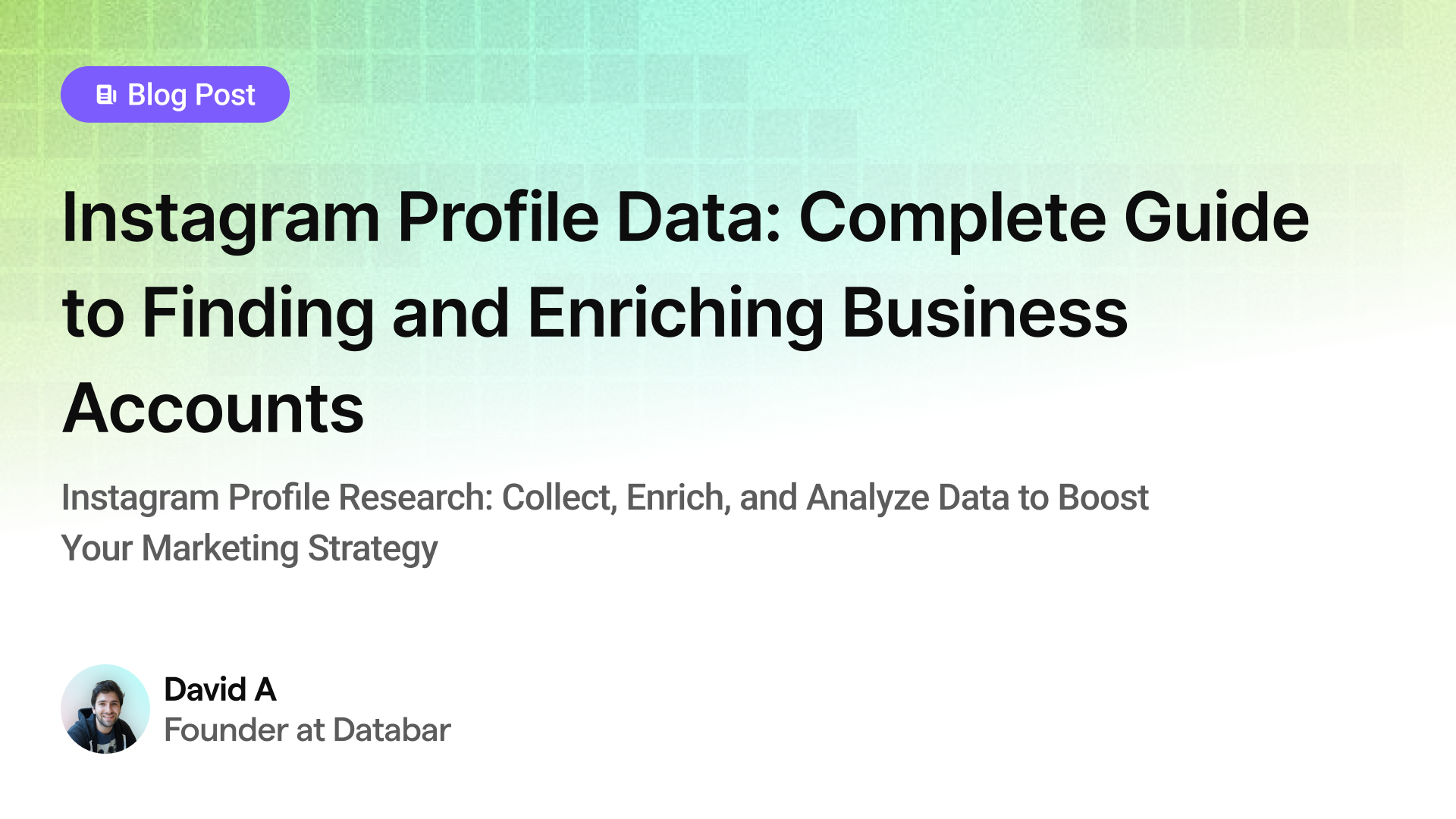
Instagram Profile Data Scraper: Complete Guide to Finding and Enriching Business Accounts
Instagram Profile Research: Collect, Enrich, and Analyze Data to Boost Your Marketing Strategy
by Jan, May 23, 2025
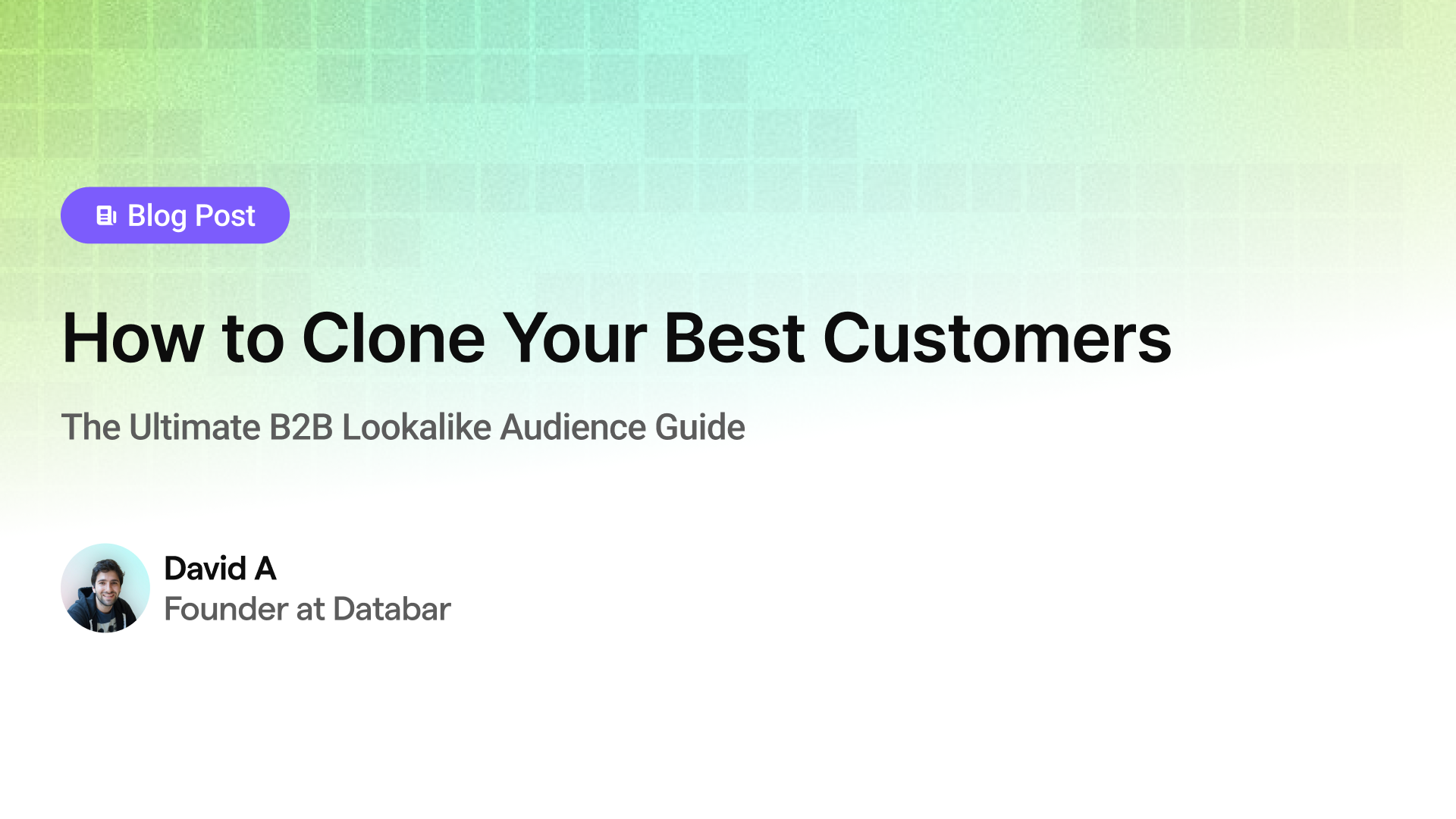
How to Clone Your Best Customers
The Ultimate B2B Lookalike Audience Guide
by Jan, May 14, 2025
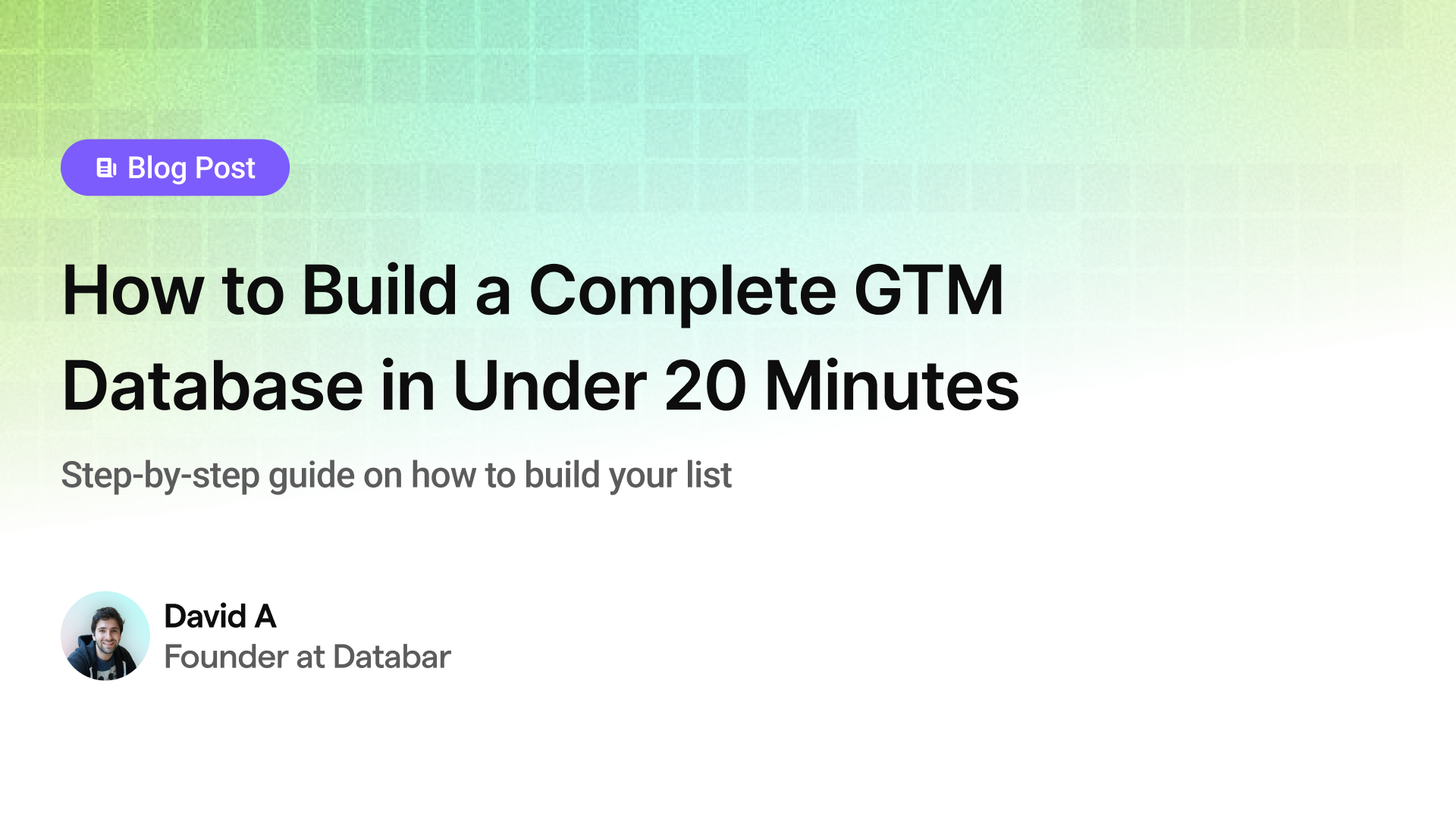
How to Build a Complete GTM Database in Under 20 Minutes
Step-by-step guide on how to build your list
by Jan, May 02, 2025