How To Create Personalized First Lines Based On The Prospects' Latest LinkedIn Post
Step-by-step guide to building personalized outbound campaigns using Databar
Blogby JanOctober 08, 2024
Crafting personalized emails for hundreds of leads can be a time-consuming nightmare. But what if you could automatically create engaging first lines based on your prospects' latest LinkedIn posts? Well, with Databar and a bit of AI magic, you can do just that.
You’ll be able to save hours of manual work, boost your email reply rates, and make meaningful connections with prospects - all in just a few simple steps. In this article, I will share a step-by-step guide on how to create personalized first lines for your email campaigns based on your prospects' latest LinkedIn posts.
The Power of Email Personalization at Scale
Before we jump into the nitty-gritty, let's talk about why creating personalized first lines at scale with Databar is so powerful for prospecting:
- Time Savings: You'll automate tedious research and data entry tasks, freeing up hours of your valuable time.
- Data Quality: You'll access up-to-date, relevant information from multiple sources, ensuring your outreach is on point.
- Personalization at Scale: You'll create unique, engaging content for each prospect, making every email feel tailored and personal.
- Improved Engagement: You'll boost your email open and response rates with tailored messages that resonate with each recipient.
Now, let's get cracking on how to set this up!
Step 1: Build Your Prospect List
The foundation of any successful email campaign is a well-curated list of qualified leads. With Databar, you can upload your own list or create a new one in just minutes. Here's how to create a list of leads by scraping LinkedIn from scratch:
-
Start a new project in Databar using the LinkedIn people search scraper
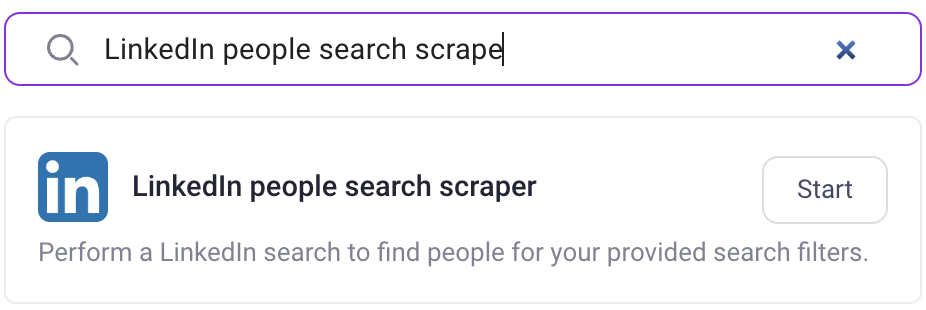
-
Set your target criteria (e.g., software industry, company size of 10-100 employees, location: New York)
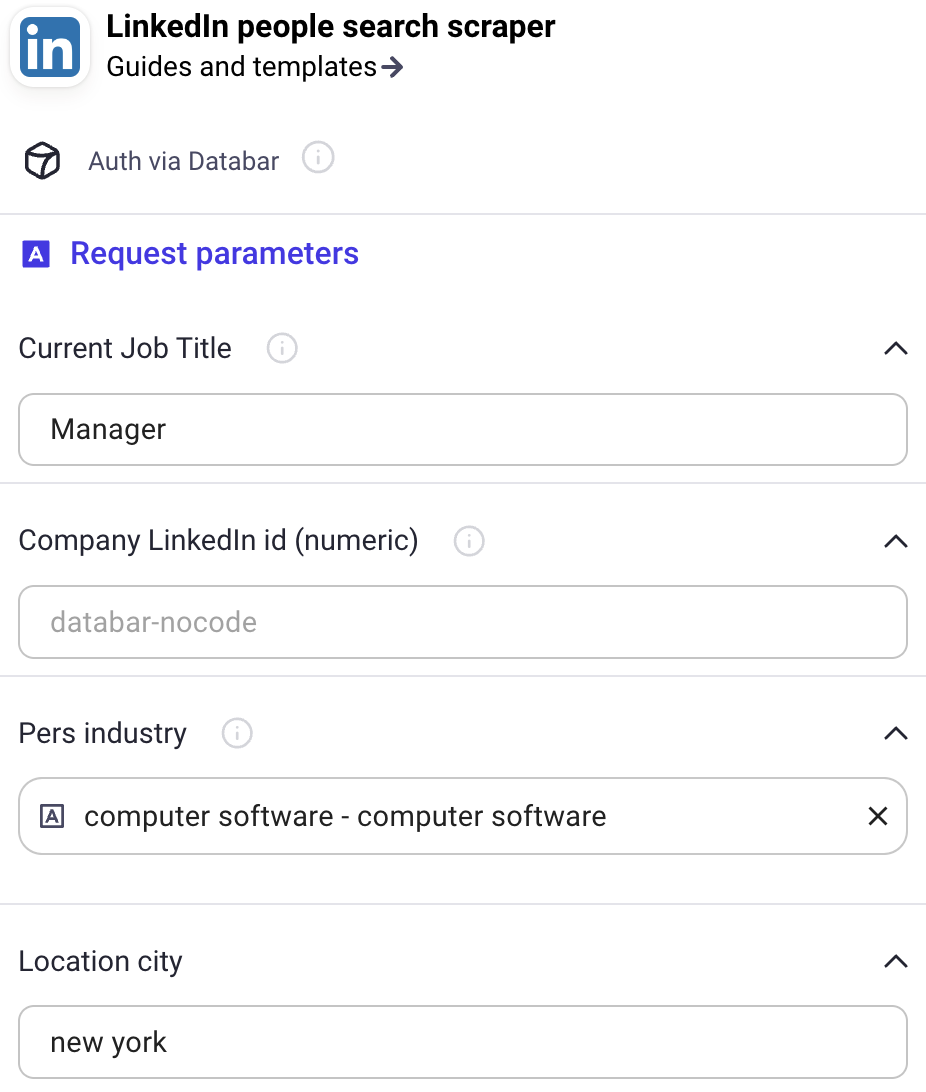
-
Run the scraper to identify matching prospects

Within seconds, Databar scans the data source LinkedIn to compile a list of potential prospects that meet your specified criteria. This process alone can save you hours of manual research and data entry.
Step 2: Enrich Your Data with LinkedIn Posts
Now that you have your basic prospect list, it's time to add some valuable context. We'll use Databar to automatically fetch the latest LinkedIn posts from your leads:
-
Click on the "Enrich" button

- Search for and select the "Get LinkedIn posts of user" enrichment
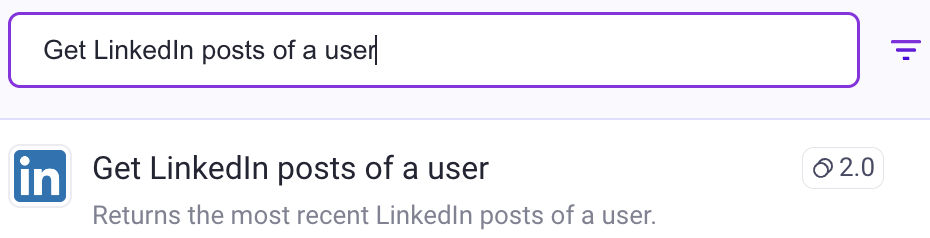
- Map the LinkedIn user profile ID column & select the columns to be added
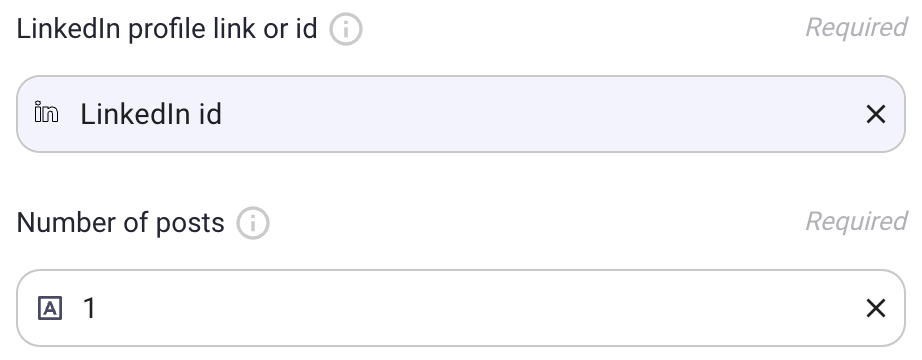
- Add the enrichment to your table

- Run the enrichment for all rows
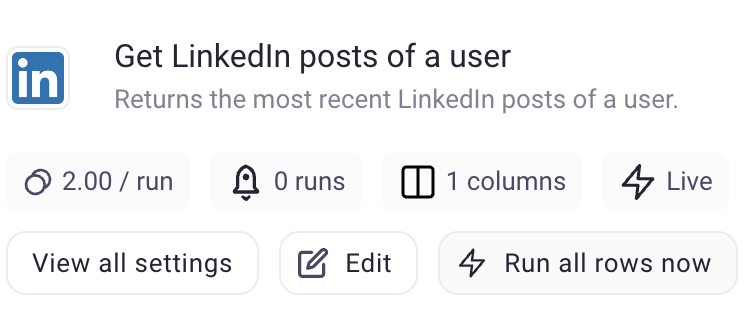
Just like that, you've added a layer of rich, up-to-date information about your prospects. This data about the prospects' latest LinkedIn posts will be the basis for crafting personalized messages that resonate.
You might see something like this in your enriched data:
Latest LinkedIn Post: "Excited to announce our new AI-powered CRM integration!"
Step 3: Generate Personalized First Lines with AI
Here's where the magic happens! Databar's AI features will help you create relevant and engaging first lines for your email campaign:
- Select the "Use AI" feature

- Select " Create a custom prompt"

- Insert your prompt & map the LinkedIn posts column to your prompt
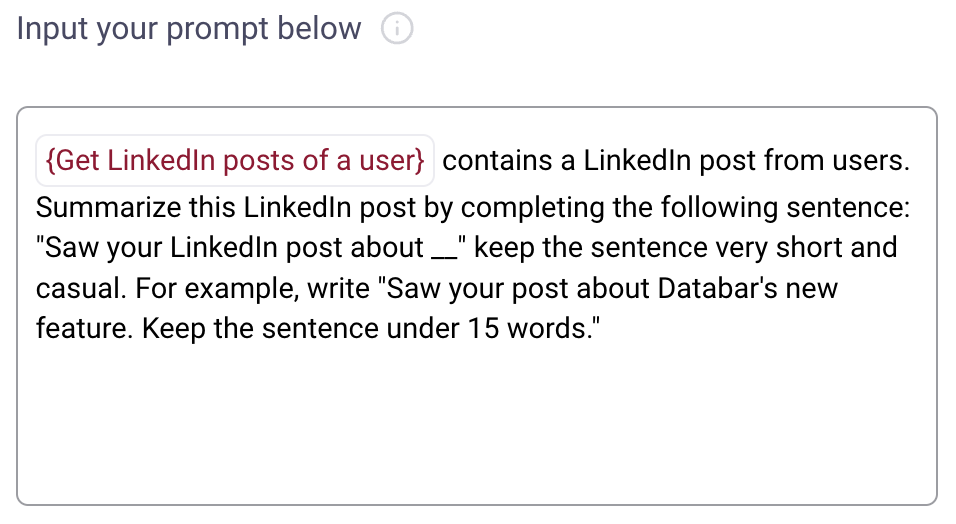
- Add a new column for the personalized first lines

- Run the AI for all rows
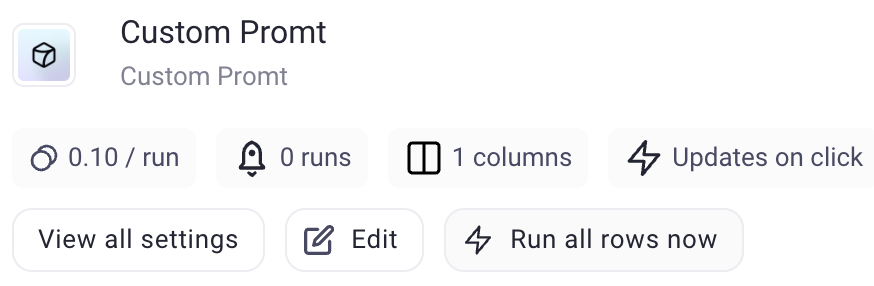
Here's the basic prompt I used for this example:
{row 1} contains a LinkedIn post from users. Summarize this LinkedIn post by completing the following sentence: "Saw your LinkedIn post about__" keep the sentence very short and casual. For example, write "Saw your post about Databar's new feature. Keep the sentence under 15 words."
In moments, you'll have unique, contextually relevant opening lines for each prospect based on their recent LinkedIn activity. This level of personalization would typically take hours to achieve manually, but with Databar, it's done in minutes. Cool, right?
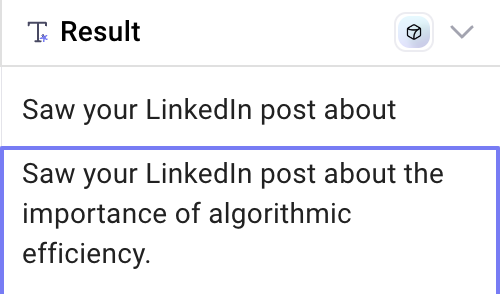
Step 4: Export Your Enhanced Data
With your newly enriched and personalized data, you're ready to launch your campaign:
- Click the "Share" button

- Choose your preferred export format (CSV, Excel,, etc.)
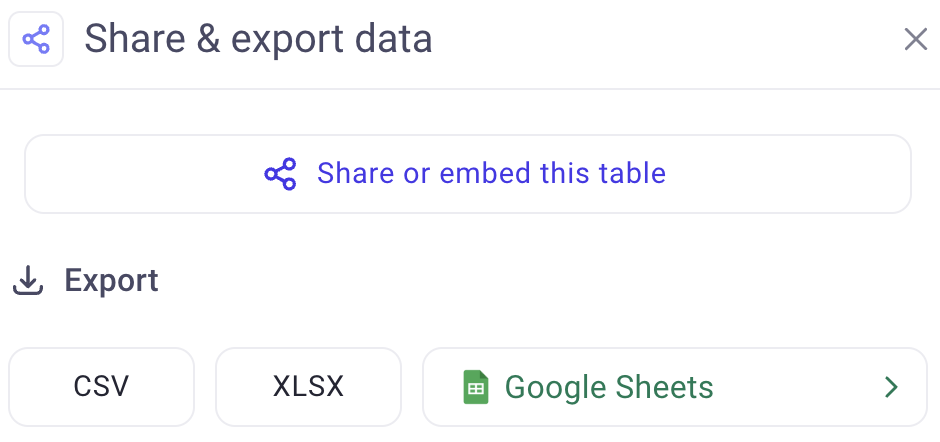
-
Or import the data directly into your outbound tool
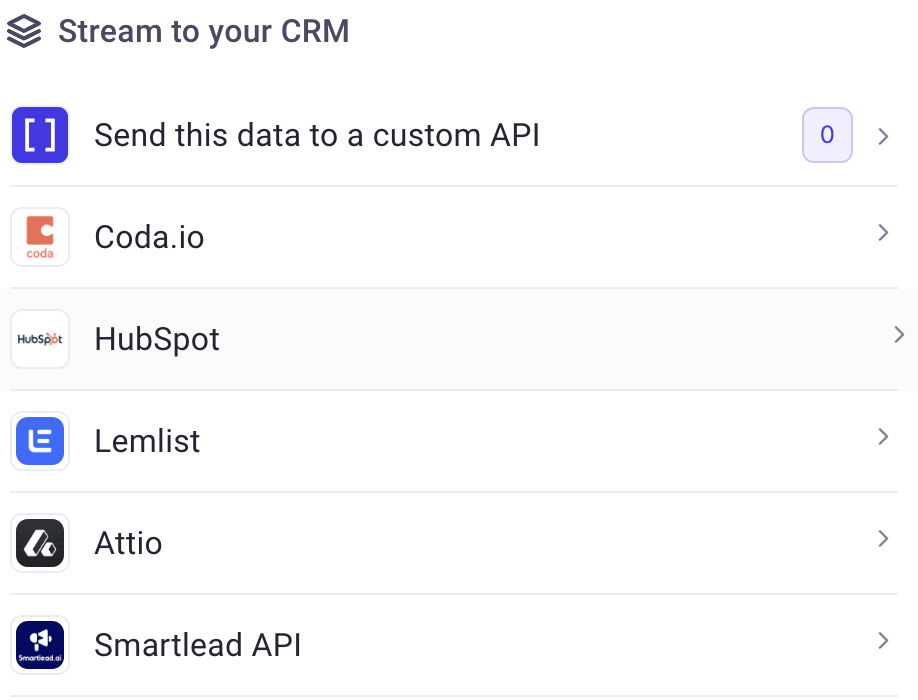
And just like that, you're armed with a powerful, personalized email campaign ready to go!
Pro Tips for Maximizing Your Prospecting Results
- Refresh your data regularly: LinkedIn posts change frequently. Set up a schedule to re-run your enrichment and AI personalization to keep your outreach fresh.
- Experiment with AI prompts: Try different prompts to generate various styles of opening lines. You might find that certain approaches work better for different segments of your audience.
- Combine with other data points: Use Databar to enrich your data with other information like company news or recent funding rounds for even more personalization options.
- A/B test your messages: Use the personalized first lines in different email templates to see which combinations perform best.
Results and ROI: The Impact of Personalization
By leveraging Databar's robust data enrichment and AI capabilities, you've transformed a process that would typically take 10+ hours into one that's completed in minutes. But what about the results?
While specific outcomes can vary, users of personalized email campaigns often report:
- Increased open rates by 20-30%
- Reply rates boosted by 10-15%
- Conversion rates improved by 5-10%
Conclusion: Unleash the Power of Personalized Campaigns
So, there you have it — a powerful way to turn your cold prospects into warm leads using their own LinkedIn content. You're now able to craft messages that show you've done your homework and understand your prospects' interests and activities. It's a game-changer for lead generation and email outreach.
In the end, the key is to experiment and find what works best for your business. Don't be afraid to get creative with your AI prompts or your email templates. Now, it's time to get creative and watch your response rates soar!
Related articles
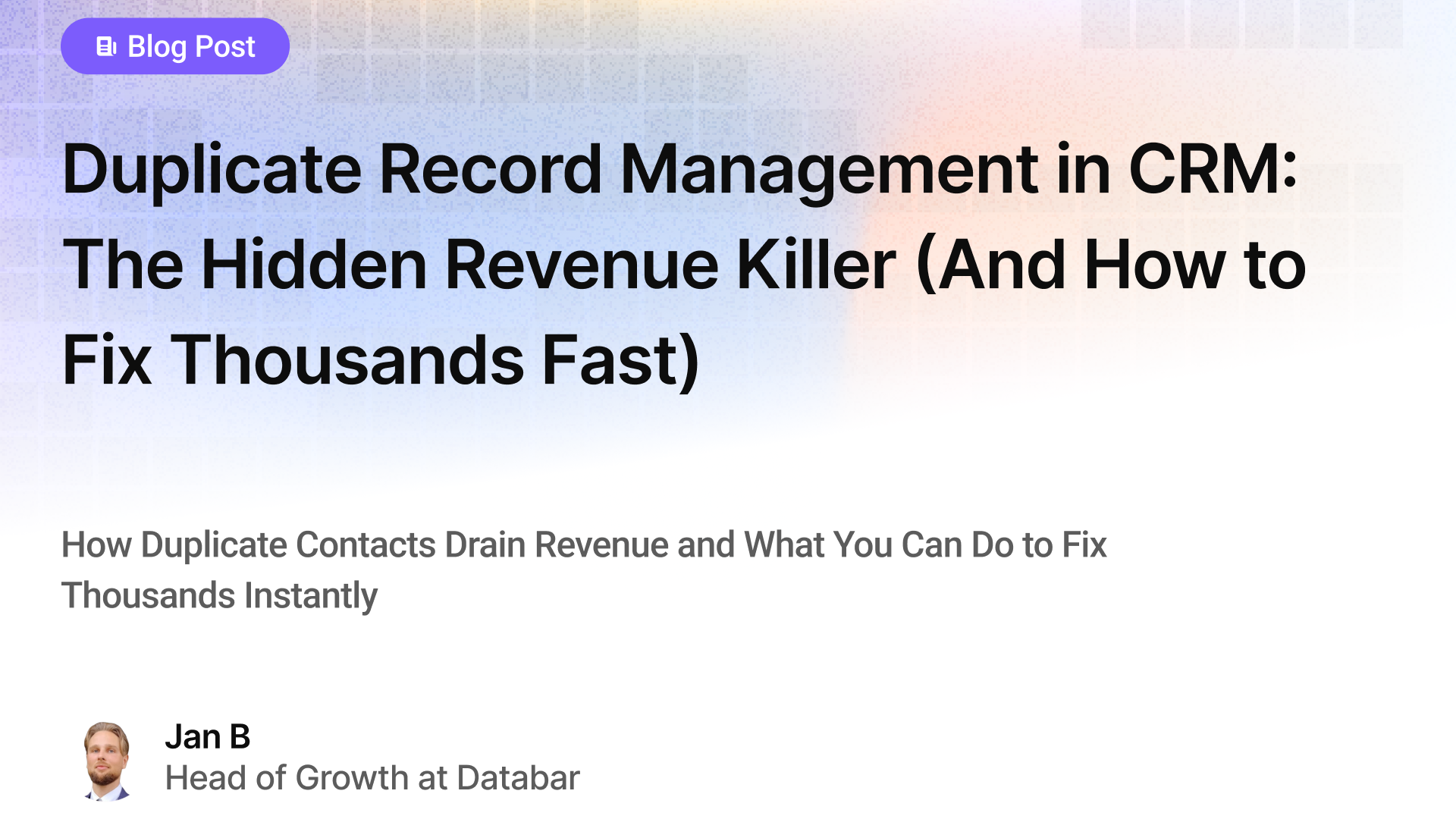
Duplicate Record Management in CRM: The Hidden Revenue Killer (And How to Fix Thousands Fast)
How Duplicate Contacts Drain Revenue and What You Can Do to Fix Thousands Instantly
by Jan, January 04, 2026
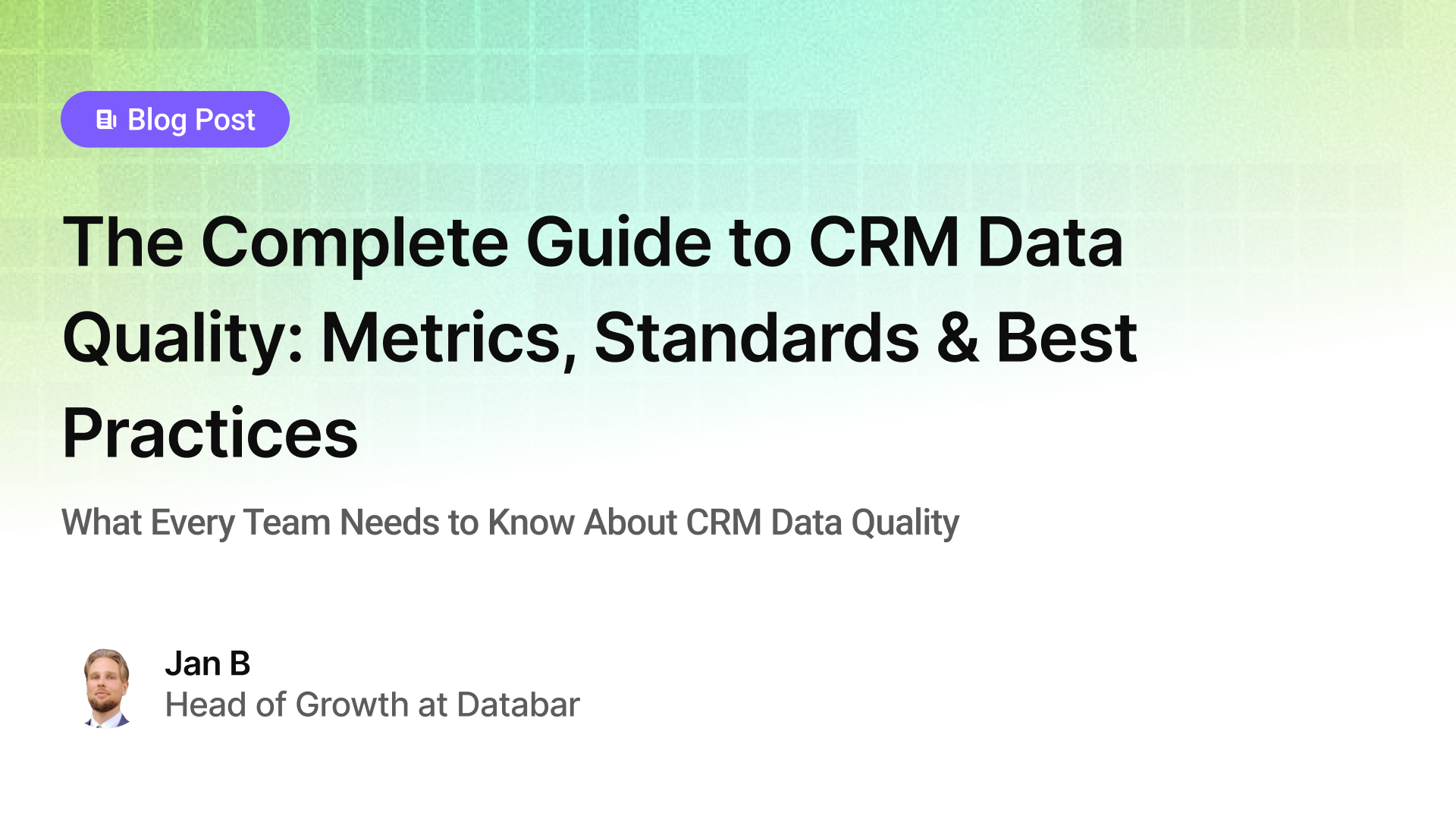
The Complete Guide to CRM Data Quality: Metrics, Standards & Best Practices
What Every Team Needs to Know About CRM Data Quality
by Jan, January 03, 2026
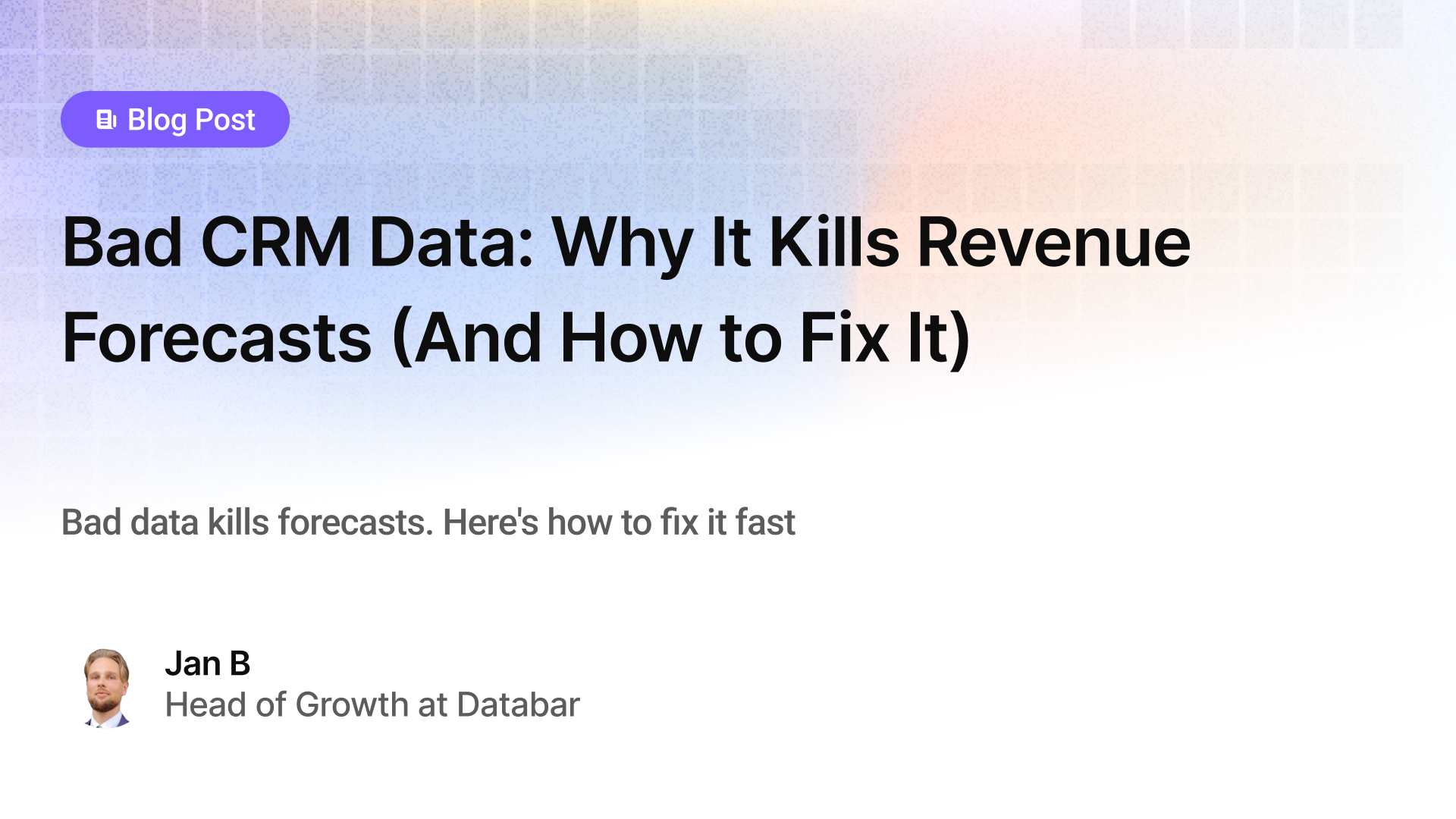
Bad CRM Data: Why It Kills Revenue Forecasts (And How to Fix It)
Bad data kills forecasts. Here's how to fix it fast
by Jan, January 02, 2026

Lead Scoring & Account Segmentation: Why Most CRMs Get This Backward (And How to Fix It)
How to build a system that tells your team who to call, when, and why
by Jan, October 06, 2025