How to check any website's SEO metrics
Using the SpyFu Enrichment to Analyze SEO Metrics
Tutorialsby CindyApril 29, 2023
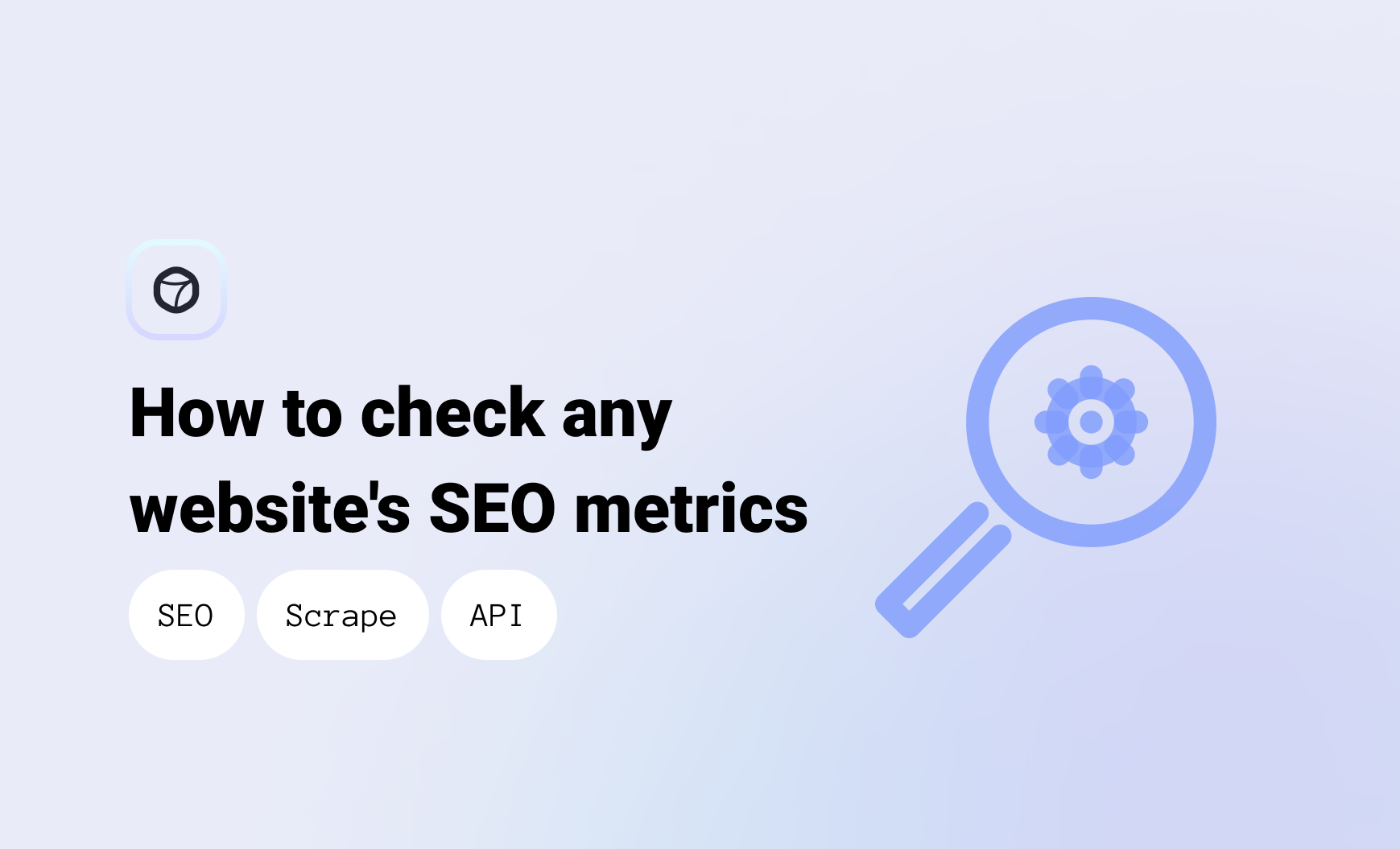
Search Engine Optimization (SEO) refers to the practice of optimizing a website's content, structure, and other elements to increase its visibility and ranking on search engine results pages. Google has over 3.5 billion daily searches, which is why it's critical for businesses to establish a strong SEO strategy to attract traffic and drive revenue.
SEO metrics such as keyword rankings, organic traffic, and backlinks can provide valuable insights into a company's online performance and visibility. By analyzing these metrics, businesses can identify areas for improvement, track progress, and stay ahead of their competition. In this blog post, we will explore how Databar users can use SpyFu enrichment to check any website's SEO and leverage these insights to improve their own digital marketing efforts.
How to Use the SpyFu Enrichment
-
For this example, we started with a blank table and input the company domains for the most popular U.S. fast food chains.
-
Click "Add new enrichment" on the left of your cells, and search for the SpyFu "Latest Domain Statistics" enrichment.
-
Input all required parameters and check off which stats you need for your research. For this example, we are going to extract data on the domain clicks. Click "Add 2 columns" at the bottom of the checkbox list.
-
Now that your enrichment is ready, either "Run all rows" or click the lightning bolt that appears when you hover over each cell to fill your table with data.
-
Now that we have retrieved our data, let's model it with the Databar chart tool! To do so, click the visualize button on the top right of your table.
-
Now that you've been transported to the Databar Chart Tool, it's time to begin customizing our charts! Click "Trace" on the top left of the chart and choose how you want to format your graph. For this example, let's do a bar graph.
-
Label your X and Y axes, and choose the data for each variable. For this example, Column 1 (company domains) will be the X axis, while the data we retrieved (monthly paid clicks and organic clicks) will be the Y axis.
-
Now that we have 1 set of data displayed (monthly paid clicks), let's add the organic click data as well by clicking "Trace" again, and repeating the last step for the different data set.
-
Further customize the text, colors, and layout of this chart via the "Style" button on the left of your chart.
With Databar and SpyFu enrichment, analyzing and visualizing SEO data has never been easier. By following the steps outlined in this blog post, users can effectively check any website's SEO and use the insights gained to improve their own digital marketing efforts. Remember to customize your charts to best suit your needs and goals, and always be on the lookout for opportunities to further optimize your SEO strategy.
Related articles
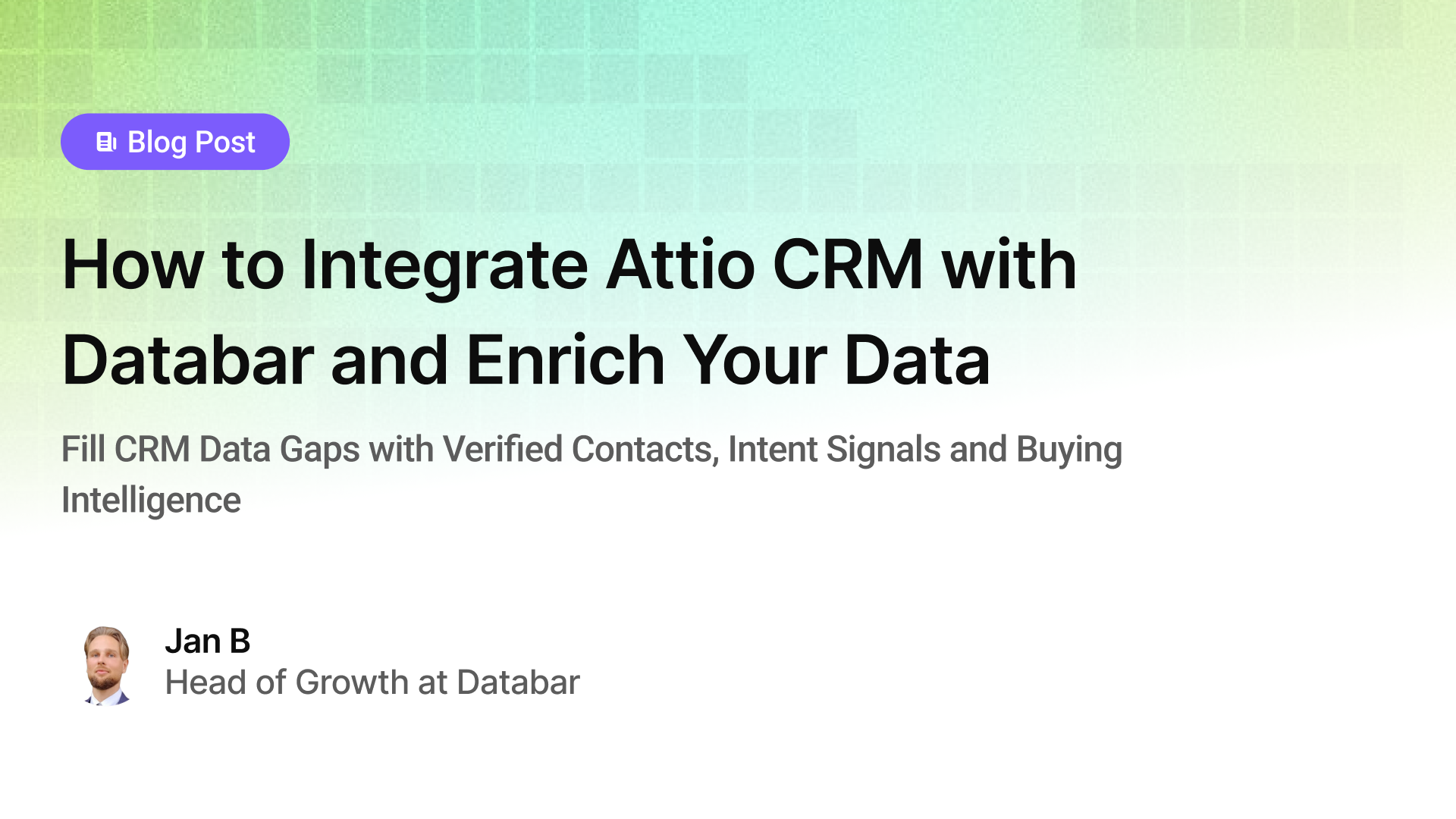
How to Integrate Attio CRM with Databar and Enrich Your Data
Fill CRM Data Gaps with Verified Contacts, Intent Signals, and Buying Intelligence
by Jan, October 22, 2025
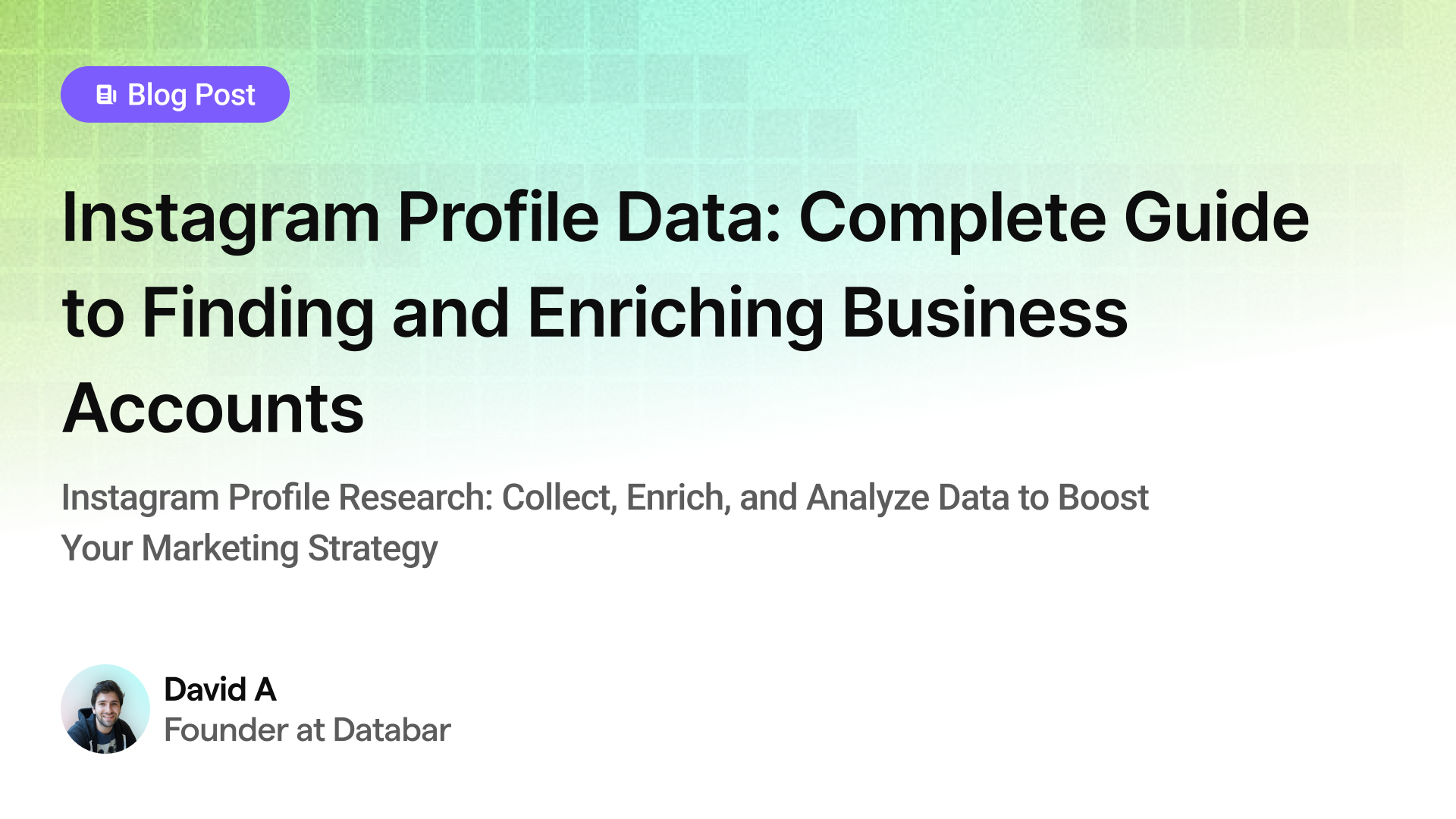
Instagram Profile Data Scraper: Complete Guide to Finding and Enriching Business Accounts
Instagram Profile Research: Collect, Enrich, and Analyze Data to Boost Your Marketing Strategy
by Jan, May 23, 2025
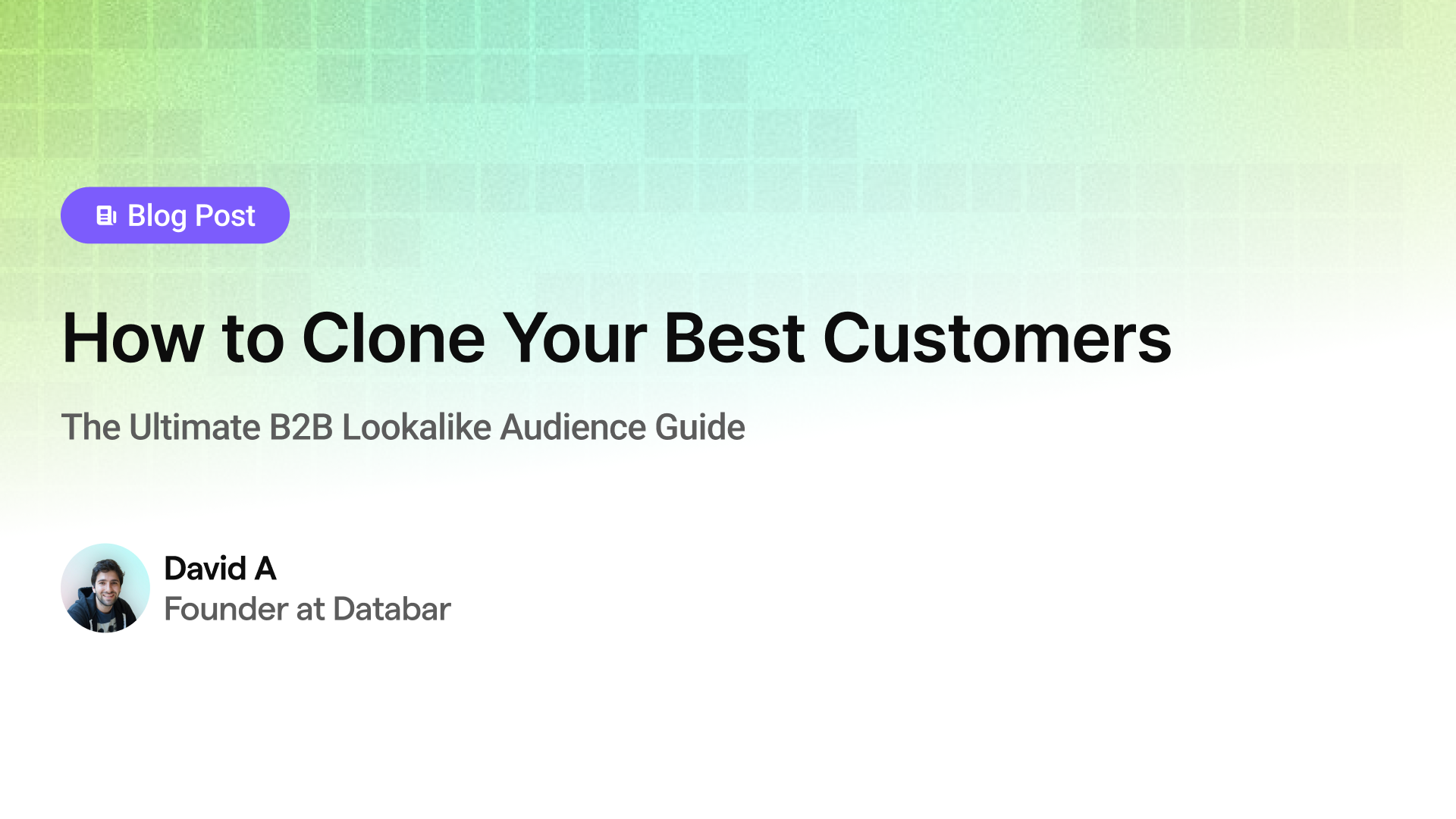
How to Clone Your Best Customers
The Ultimate B2B Lookalike Audience Guide
by Jan, May 14, 2025
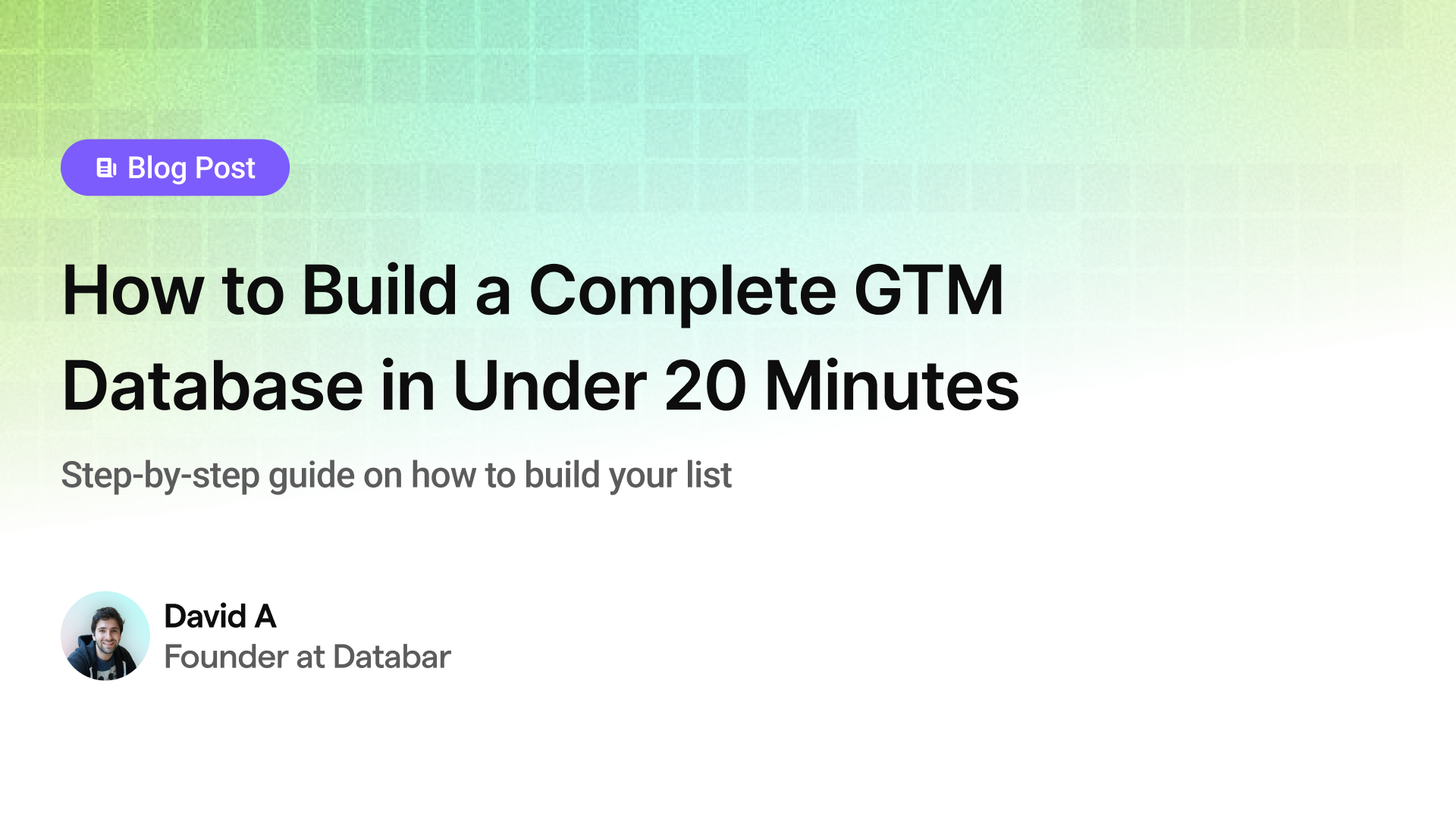
How to Build a Complete GTM Database in Under 20 Minutes
Step-by-step guide on how to build your list
by Jan, May 02, 2025